Welcome to my updated rating of the best air mouses!
Someone once told me that using the controller that comes with your Android TV box is like using those $5 earbuds from Walmart. They’ll work, but you’re going to miss out on a lot of the experience.
While premium Android TV boxes like the Fire Cube and the NVIDIA Shield come with voice remotes that actually work (they should understand you most of the time), most affordable Android TV boxes come with a pretty basic remote.
This means you might need to spend frustrating seconds trying to figure out whether to go up, left, or down to get back to the main menu and long minutes navigating those annoying onscreen keyboards to type in your search terms.
This is why you often need to invest in a separate remote. You might get a voice remote, though whether they will function with your TV box can be a bit of a gamble, but an air mouse is always a safe bet. Just point at what you want, click, and you are in the game.
There are lots of different options on the market, so we have chosen and reviewed the best of the best for you so you can pick the right air mouse remote to make using your Android TV box significantly more enjoyable.
Quick Look: Top 2 Picks
Why Get A Better Remote Control?
Think about it this way: What’s the first thing you reach for when you want to watch a movie?
It’s the remote control.
It doesn’t matter whether you’re controlling a TV, Blu-Ray player, HTPC, Set Top Box (STB), or an Android TV box. You still have to click on the right icon to start playing the movie. If you end up getting frustrated by the controller, you’re going to have a pretty crappy experience.
I don’t know about you, but I don’t like crappy experiences.
How This List Is Organized
For each air mouse on the list, I looked at how it looks and feels, how easy it was to set up, and how well it works with the Android interface.
Just to be clear: I’m looking at how the air mouse performs straight out of the box.
I know that if, for example, you are using Kodi, there is a lot you can do to configure your air mouse to work even better, but I’m not going to look at that here. If you want more information on how to configure your remote mouse with Kodi, I highly recommend checking out their Wiki page.
Finally, I broke the list down into three categories: Remote Controls, Keyboard\Air Mouse Combos, and Extras. In each category, I’ll count down my list of favorites.
Voice Remotes: If you have your heart set on voice control, there are remotes that might allow you to get it done.
Keyboard\Air Mouse Combos: Here you’ll find any air mouse with an integrated keyboard. Usually, the keyboard is on the back of the unit but not always.
Extras: This is the catch-all. Anything that didn’t obviously fit in any other category went here.
You’ve probably already got an idea of what kind of controller you want.
But check out the entire list so you can decide what the best air mouse is for you. If you have any questions, or feedback, or need more help picking the right device for you, don’t hesitate to contact me or leave a comment at the end of the article.

Best Voice Remotes
Details about each Voices Remote of our ratings.
1. Voice Remote G10S Pro Air Flying Mouse

If you really want to try and get voice commands working on your Android TV box, then you might want to try this pretty good but still affordable air mouse and voice remote.
It uses a high-fidelity microphone to do voice searches. But the thing to remember is that it won’t work with everything. It will only work with apps that are specifically designed to work with voice control, such as special search functionality.
But when you can’t use the voice command, use the simple air mouse functionality to make navigating and searching simple.
One of the other things that is great about this remote is that it has IR learning functionality. This means that when it comes to replacing your old remote, it has a sophisticated learning mode where you can press it head to head with the old remote and press certain buttons to teach the new remote the functionality of each.
You can also program this remote to take the place of a variety of different remotes, so you can use the same one for your TV, TV box, and sound system.
2. FireTV Voice Remote

Did you know you can use your Amazon FireTV Voice Remote on your Android TV box?
Actually, you can use it on most Bluetooth-enabled devices. That doesn’t mean you’re going to get the same functionality, however.
I love the FireTV remote. I think it is one of the most comfortable remote control designs out there today. It’s light, stylish, and feels good in my hand. The voice search is on par with Google Now and really helps me enjoy watching my Amazon FireTV.
Unfortunately, it does not always work smoothly with Android TV boxes as you will need to link the Alexa voice recognition mic with the Google Now voice recognition program on your TV box.
Getting the connection between the two right can be fiddly and time-consuming. While some people will be willing to put in the time to be able to use this great remote, for others, it will just be too much trial and error and hard work to get it done.
Best Air Mouse With Keyboard
Details about each Air Mouse of our ratings.
1. MINIX A2 Lite

We’ve looked at the MINIX NEO A2 and A2 Lite in a previous review, but if you’re looking for a summary, think of it this way: everything that I didn’t like about the NEO M1 was fixed. The result was the NEO A2.
There are actually two different versions of the MINIX NEO A2 air mouse: The A2 and the A2 Lite. The only difference, other than the color of the ring around the center D-pad, is that the NEO A2 has a speaker and microphone built-in, whereas the A2 Lite does not.
Personally, I prefer the A2 Lite. I never use the voice command features on my Android TV boxes, so having that feature in an air mouse is a waste for me.
Both versions of the MINIX A2 are larger and heavier than every other air mouse I tested, with the exception of the gargantuan Measy RC11. From the top, it feels as if they could have taken a bit of size off the case to make it more comfortable. Flip it over, though, and you’ll be glad they didn’t. The keyboard is large and has enough space around each key so your thumbs won’t run into each other.
The air mouse wasn’t quite as good as the ProBox2 Remote+, but it wasn’t that far off. Be sure to adjust the sensitivity in the general Android Settings menu, and you’ll be OK.
As far as how it works within Kodi, every button was mapped to something, with the exception of the Rewind and Fast Forward buttons. Even better, those functions were fairly useful.
The volume buttons worked, as expected. The buttons above the D-Pad were mapped to main Android features like pulling up the taskbar and returning to the Home screen. The buttons below the D-pad would allow you to pull up the pause menu and return to the file selection menu within Kodi.
When it comes to the air mouse I use on my own personal setup, I generally split time between the MINIX A2 Lite and the Mele F10 Deluxe below, but I’ll get into why in that section.
2. Mele F10 Deluxe

The size of the MINIX A2 means it might not appeal to everyone. But Mele F10 Deluxe is designed for people with smaller hands. So if you, or your significant other, have smaller than size-XL hands, this may be the better option.
The Mele F10 Deluxe gives you more button options on the top of the remote mouse compared to the MINIX A2, even though it’s a much smaller air mouse. The trade-off is that you’re giving up all of that extra space on the keyboard. Again, for smaller hands, this may not be a big deal, but my thumbs were constantly running into each other when typing.
If you’re looking at primarily using the Mele F10 as an air mouse, you’re in for a treat. Although its rectangular shape isn’t ergonomic by any means, it is still very light and comfortable to hold. It doesn’t nestle into your hand like the Amazon remote, but there were a few times when I had forgotten I was holding it while watching a movie.
The top series of buttons is a mixed bag when using the F10 Deluxe with Kodi. The main features like Play\Pause, Volume Up and Down, and Mute buttons all work perfectly.
The lower series of buttons are customizable, so it’s no surprise they don’t work within Kodi. The Rewind button actually functions correctly, but the Fast-Forward button doesn’t, however. At this point, I’ll take what I can get.
It is powered by an internal rechargeable battery that has a surprisingly long life. Even with daily use, it lasts almost a week between charges.
One final note, the Power button not only shut down my Android box, but it turned it back on as well. Again, it’s the little things like this that you expect to happen, but it’s nice when they actually do.
3. MX3 Multifunction AirMouse

Coming in a close second (or third, depending on how you handle the tie) is the MX3 Multifunction Air Mouse. The MX3 is sold by several manufacturers including Vigica and Aerb, and it is another fan favorite as far as air mice are concerned.
It is slightly larger than the Mele F10 but has the same thin, rectangular casing. Visually, the main difference between the two controllers is the Mx3’s “straight out of the 1980s” look. It isn’t as stylish as the F10, but the brightly colored buttons immediately draw your attention to the remote’s special features.
Like several of the other remotes I tested, the Aerb MX3 has an IR-learning feature so you can program it just like a regular TV remote. But, the MX3 has a full set of numbers on the top of the remote, as well as four customizable multi-colored buttons along the bottom row. This actually means you can use the Aerb MX3 as a replacement universal remote for your television and not lose any functionality.
The MX3 has a good gyroscopic sensor, which is a bit surprising considering this air mouse came out in 2014. There are a series of four quick launch buttons on the right side of the remote. They start with the blue “Internet Explorer” button on the second row, bottom right, and move up towards the top. Each button was mapped to a particular Android feature straight out of the box – no configuration was required.
The keyboard on the back side of the MX3 has a good “clicky” feel to it. The keys are small, but there is a good amount of space around each key because the manufacturer did away with the top row of numbers. To type numbers, you can either use the number pad on the top of the remote mouse or use the Alternate mapping on the keyboard itself.
Within Kodi, the buttons functioned as well as all of the other remotes. Play\Pause worked normally. The MX3 splits the Rewind and Track Rewind functions into two separate buttons along the top row. It does the same for Fast Forward and Track Advance. The Track Rewind functioned normally, but none of the other three worked.
If you’re looking for “one remote to rule them all” and don’t mind the retro styling of the brightly colored keys, the MX3 may be worth a look.
4. Rii I8

The Rii I8 is one of the smallest air mice with keyboard remotes that I have seen. The touchpad is incredibly small.
This makes it fairly difficult to navigate from one edge of the screen to another. I actually counted and it took me three full swipes left-to-right to traverse the screen. If you get this, you’re definitely going to want to increase the pointer speed in the Settings menu.
The remote includes an internal rechargeable battery that holds a charge fairly well. And it even includes a power switch to conserve juice even more.
The main feature is the keyboard, so I’ll talk about that first. The best that can be said is it gets the job done. It’s not going to “wow” you with the feel like the MINIX A2 or the Mele F10, but it’s not bad either. Still, you probably won’t want to type out a bunch of emails. Use it for entering usernames and passwords, and maybe the occasional search query.
Unfortunately, most of the special function keys don’t map well by default with the Android interface. The Home and Search buttons don’t map to anything that I could see. What’s even more confusing is the “ε” – which I can only assume is supposed to be the Microsoft Internet Explorer “E” – actually mapped to the “Home” function.
It is one of the most affordable keyboard controllers available that will work on streaming devices, which is why it scored this high in the comparison test. Still, there are better options unless the price is your biggest concern.
Best Of Your Other Options

I love Logitech mice and keyboards. When I first started playing with Android Stick PCs a few years ago, I used a Logitech K400 as my primary input device. It was a little bit to leave sitting next to the sofa all the time, which is what actually started me looking for better controllers.
Enter the Logitech T650 touchpad.
You’ve already heard me complain about remotes that included touchpads. The reason is that I’m used to the way the Logitech touchpads feel. Everyone that I’ve ever tried has been responsive, with a good, high-quality feel to it. This one is no exception.
Android is a touch-based operating system. Having a touchpad just makes sense.
Not everything is perfect, though. There are some quirks to using the T650 with your Android TV box or Kodi HTPC.
You’re going to have to update the T650 firmware before you do anything. I know … this is an exception to my “work straight out of the box” rule, but this is worth it.
Without that firmware update, most of the touch features you’ve come to know and love (and rely on) just plain don’t work on the T650. No tap-to-click, no pinch-zoom, no double-finger-right-click. Nothing.
You’ll actually have to press down on the touchpad to do a left-click select. The “buttons” are actually on the feet of the device, which is pretty cool.
With the firmware upgrade, which takes about 30 seconds to install (seriously), this is a whole different device – and one of my favorites.
But be warned, while this is a great piece of kit, the price has recently skyrocketed, which means that it is not for the casual user. Only serious tech geeks will be tempted to fork out for this one.
1. Kodi Kore App
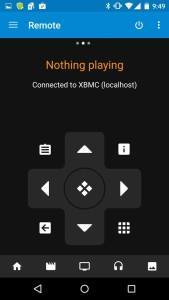
If you are using Kodi as your primary TV box operating system, then you should definitely check out Kore, the official Kodi remote mouse app. It gives you a few extra features that you won’t find in any of these other devices. The trick is that they’ll only function from within Kodi itself. You won’t be able to use it to navigate around your Android device or any other apps.
Still, it’s something I highly recommend getting for a couple of reasons.
First: It’s free. No other remote control on this list is going to give you as many benefits for absolutely $0.
Secondly, you’re almost always going to have your smartphone with you, and you’ll probably even be on it while you’re watching TV. You may as well use it as a remote. You can always tell your girlfriend that you’re queuing up the next video when you’re really checking your Facebook status.
Finally, it’s going to give you the option to search, and access menus, and settings, all from the swipe of your finger. No other remote mouse will do it as fast as Kore.
Read More
2. Yatse Remote App
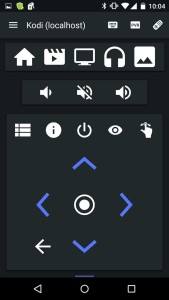
Yatse is a third-party app for Kodi that gives Kore a run for its money.
Like Kore, Yatse is a free remote mouse app that offers all of the functionality to control a Kodi device from your smartphone. It will give you the same “remote control-like” interface in app form but will also add voice commands in seven different languages.
There is also an “Unlocked” version of the app that offers a bunch of cool features, like being able to access your media library offline, as well as saving your settings to the cloud. The unlocked version is under $4, which still makes it less expensive than any of the other air mice on this page.
Learn More
3. Universal Remote App
If you aren’t using Kodi, but still want a decent app that can turn your smartphone into a remote control for your Android TV box, skip the generic Android TV remote app and download the Universal Remote App.
You can take control of any Wi-Fi-enabled device as long as both of them are connected to the same Wi-Fi network. The app also has the capacity to control traditional infrared devices, but you will need a phone or tablet with an infrared blaster for that to work.
This app does everything you would expect a pretty good remote to do, including voice search powered by Google which works well with most Android devices.
Check it out
The Verdict
Don’t let your experience of a perfectly good Android TV box be spoiled by a crappy remote. Nothing takes the fun out of searching for new and interesting content faster than having to navigate an onscreen keyboard with a remote that pretty much only has four arrow buttons.
This is why voice remotes have become a standard feature of so many premium Android TV boxes; it just makes searching about a million times easier.
But if you don’t like voice control, or it just doesn’t understand you for some reason, you have lots of options. An air mouse remote can give you point-and-click control and a mini-keyboard can make searching a breeze.
Whatever your personal preference is, there is a solution out there for you, and hopefully, you will find it on our list of top picks.
Do you have a favorite remote or air mouse that we haven’t mentioned? Tell us about it in the comments section below.

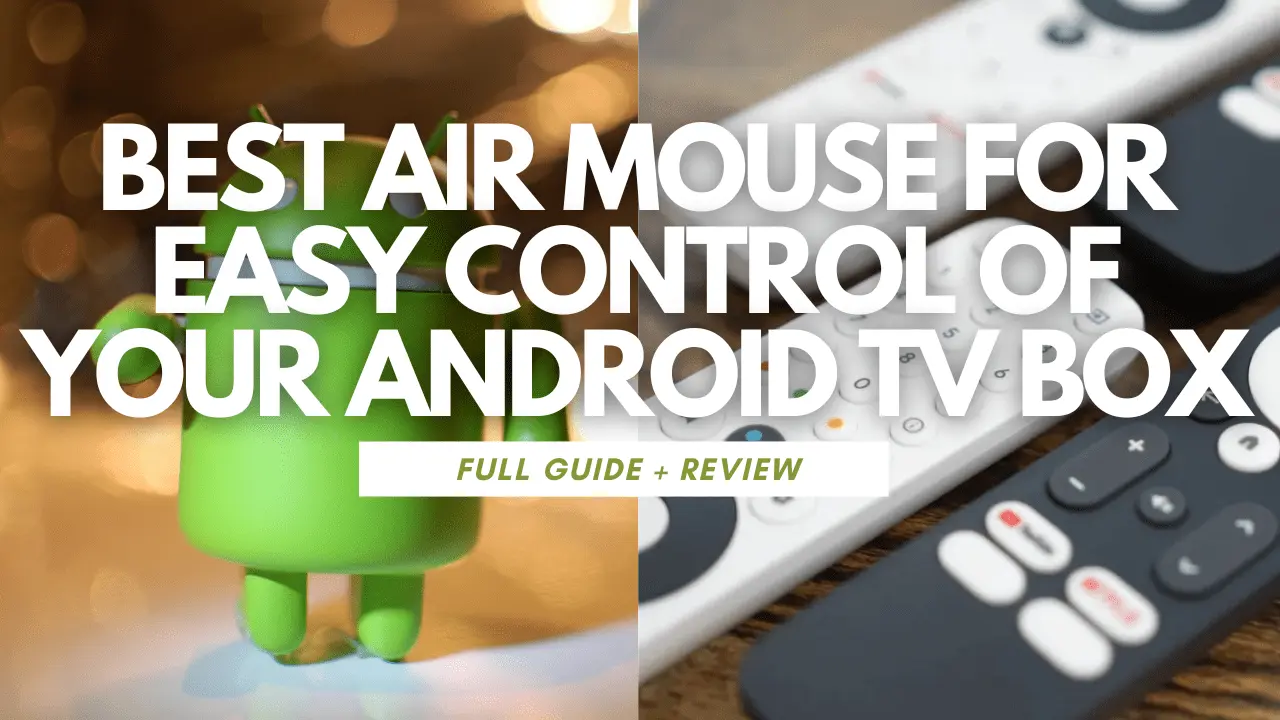
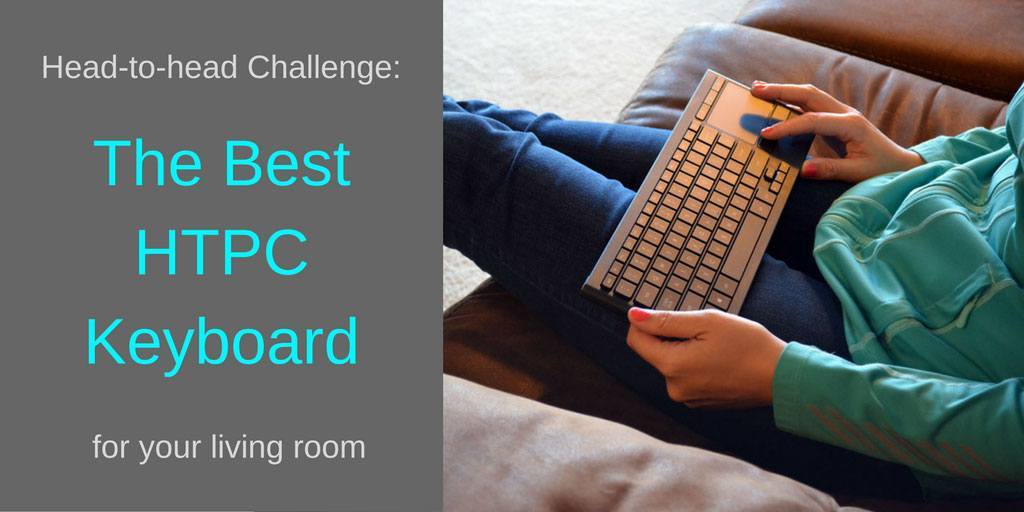



I’ve gone through quite a few of these trying to find the best solution for my ubuntu-based HTPC/Steambox. Definitely a fan of the airmouse + keyboard design but wish someone made one with a back-light on the keyboard side (tiny keyboards aren’t super easy to use in a dark room, especially if you need to use special characters). I agree with you about the Minix & Mele – they’re the closest thing to perfect I’ve found.
I bought Probox2 Remote+ for the gyroscopic mouse mode, but quickly found that it only works with Probox boxes. Did you ever use it with non-Probox Android devices? I’m sure it’s a driver somewhere in the firmware, but I don’t have time to re-learn how to disassemble the firmware images.
I have the MX3 by RII. It is a very good air mouse, remote control and keyboard. What I didn’t like is that keyboard side is missing basic keys like ctrl, tab (you cannot copy/paste) and some basic keys like . , – (for these you need to use the fn key). It is struggling to use keys combined with the fn key as they are small and they are marked in dark blue color and you cannot read them unless you have the remote under a source of light.
I need a remote similar to the fire TV remote on my Android TV Box. I prefer a simple remote with few buttons- Play, fast forward and rewind buttons. I don’t need a keyboard or trackpad. Which remote will you recommend?
I have Air Mouse with Gyroscope, QWERTY Keyboard with microphone. Does anyone has it? I dont know how to use the microphone…..
I have the MX3 and while I really like it, I can’t get the voice commands to work at all with it. It says it has voice input but I can’t get it to work at all. Dunno if this is dependent on what Android TV Box is being used with it or not, but it is a feature I just can’t get to work. Searching google doesn’t help at all. Seems no one is using voice command or if they are, they aren’t talking about it. All reviews I’ve seen on air mouses, make no mention about voice control.