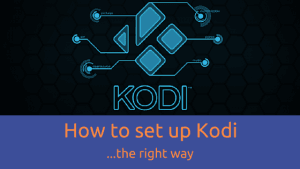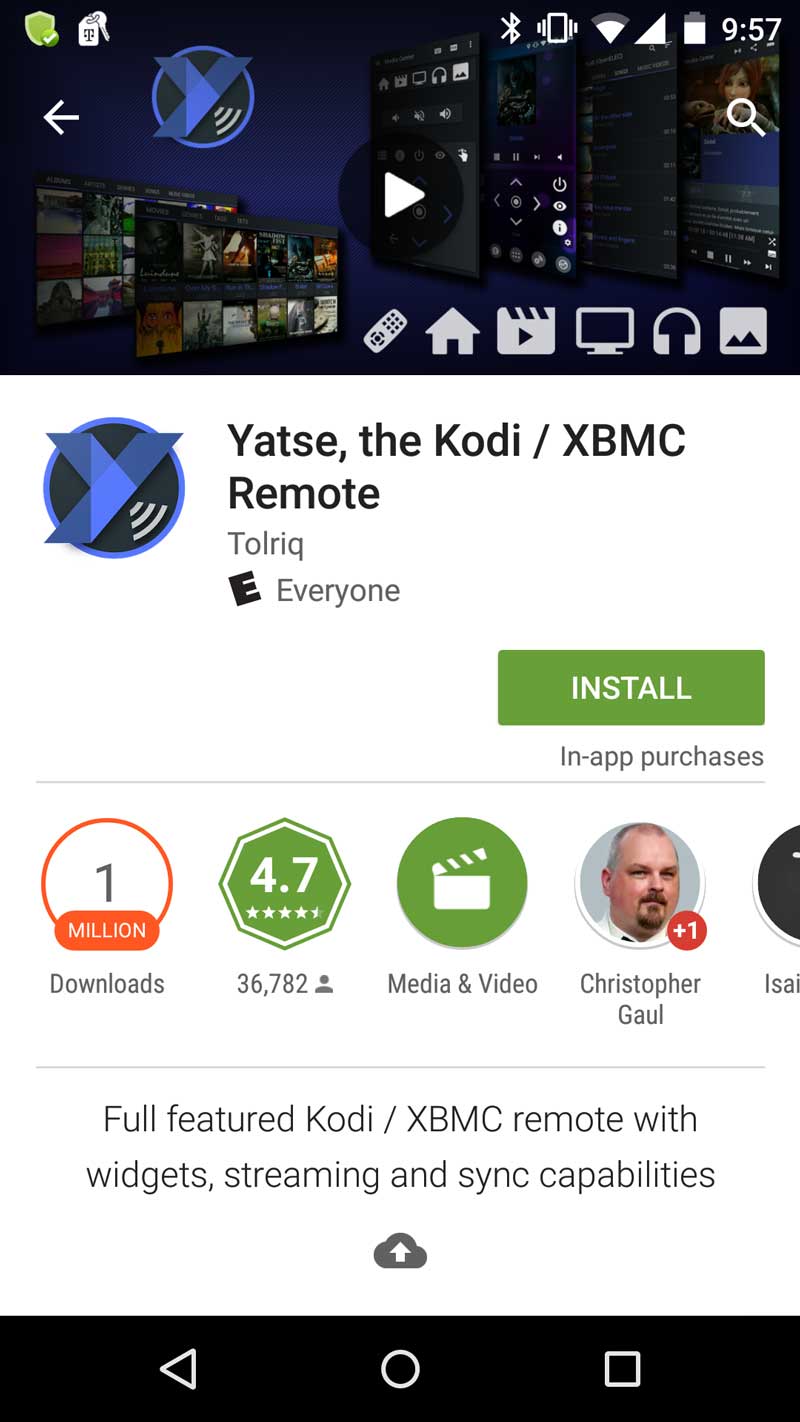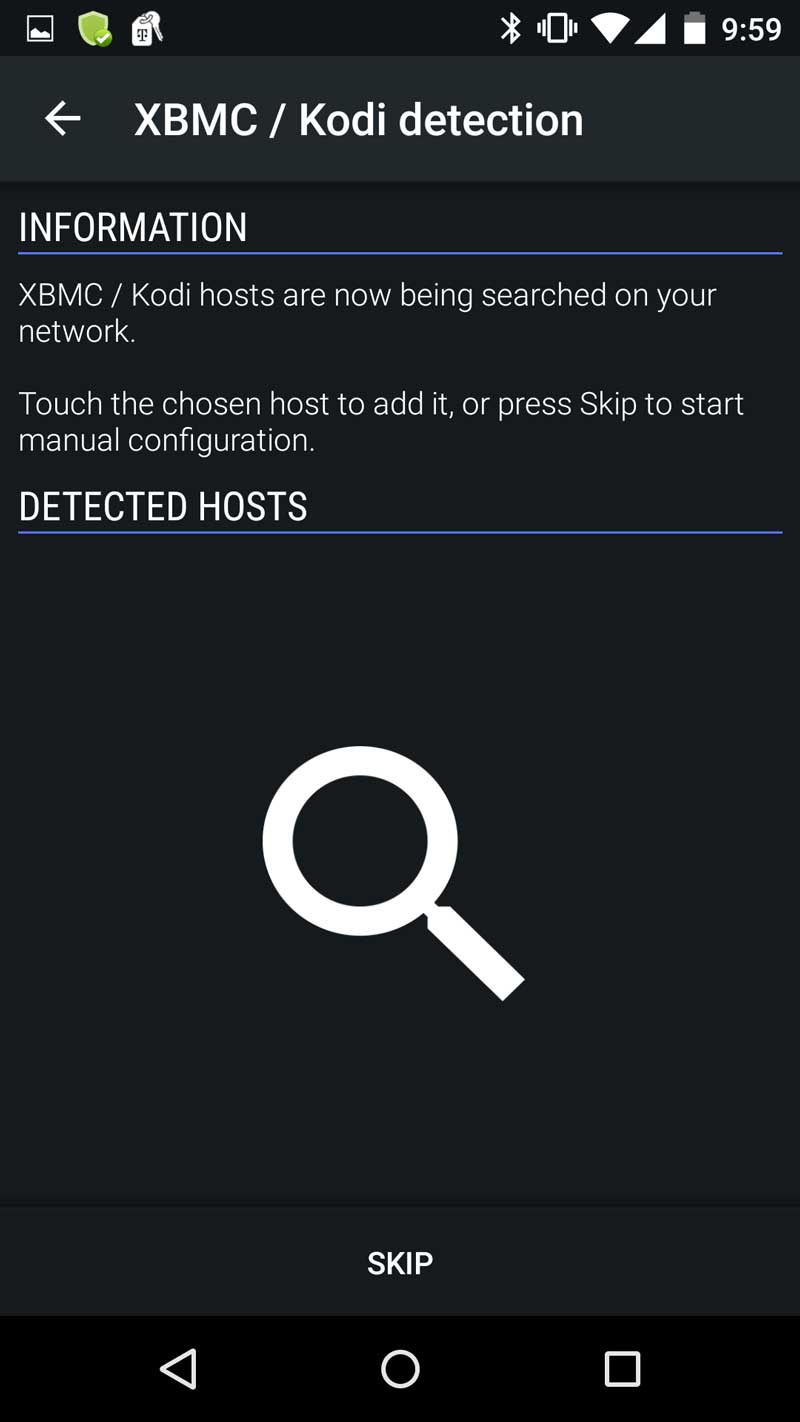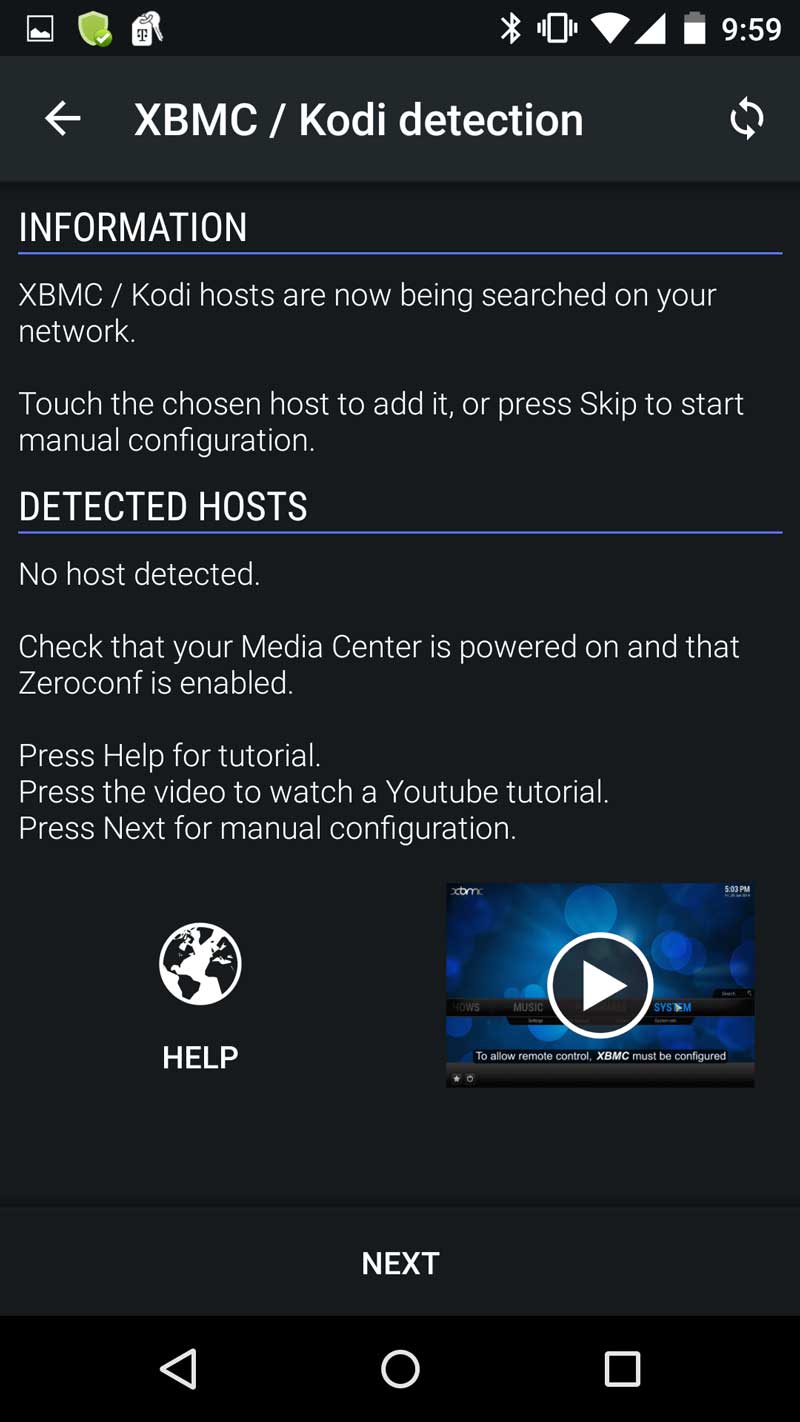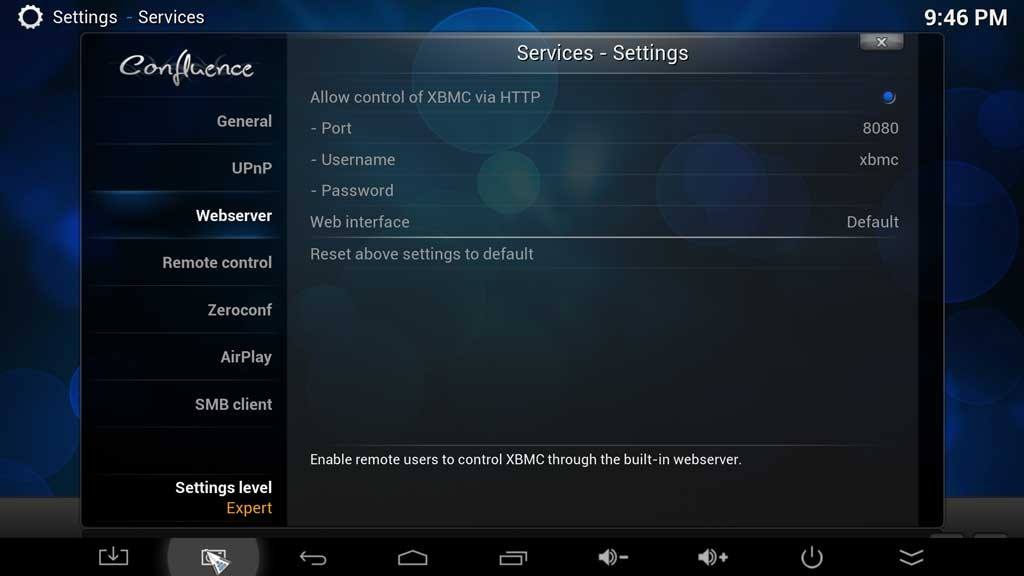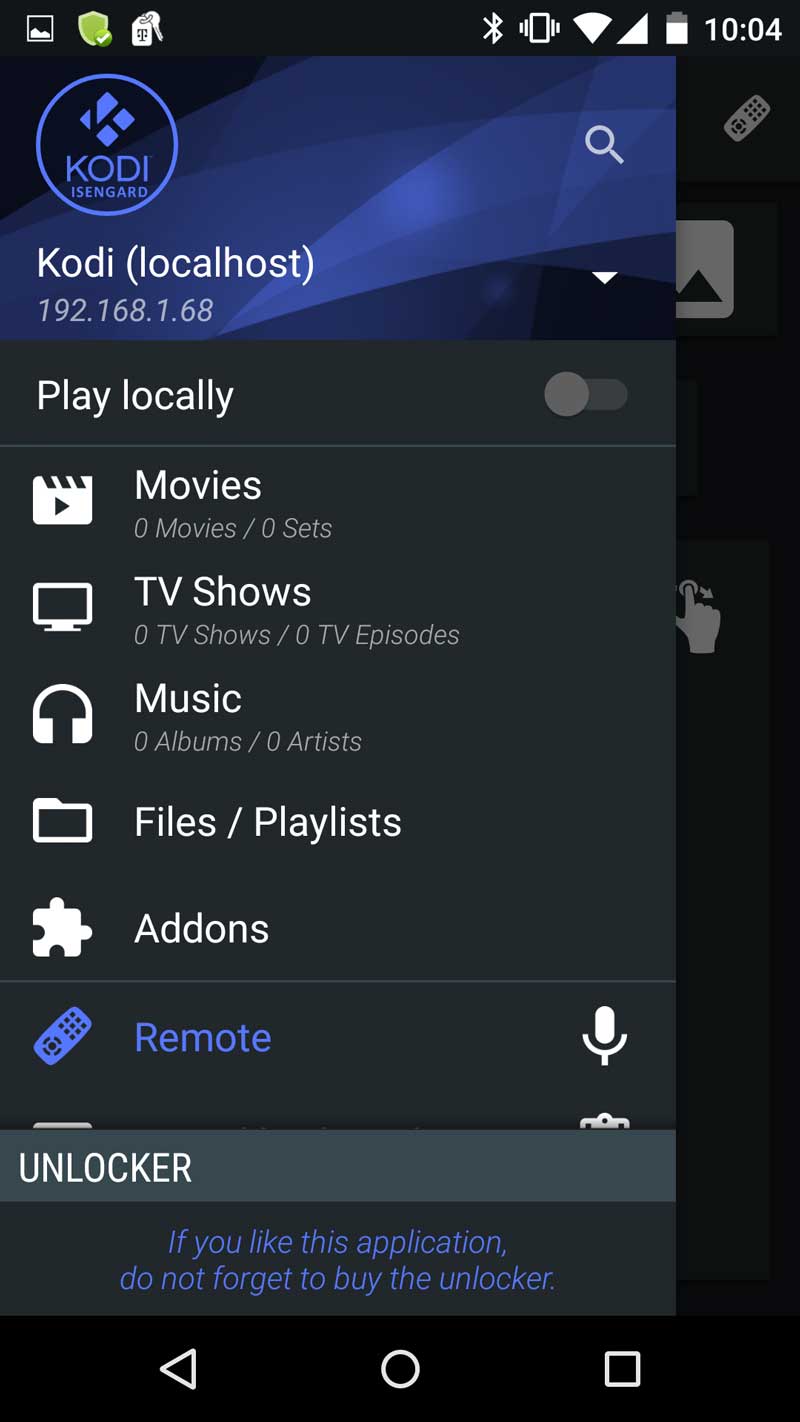Recently, I wrote a post about the Kore remote app for Kodi. Kore is the official Kodi remote developed by Team Kodi. It’s a free app that lets users control their XBMC or Kodi media center right from their smartphone.
But, there were a lot of readers wondering why I was “ignoring” the Yatse remote app, which is arguably the most popular XBMC\Kodi remote app.
Well, today I’m going to give Yatse the attention it deserves.
 Yatse is an unofficial, yet wildly popular remote app that also happens to have an official support thread on the Kodi.tv forums.
Yatse is an unofficial, yet wildly popular remote app that also happens to have an official support thread on the Kodi.tv forums.
The Yatse remote for Kodi has been around since 2011 and has been an active part of the XBMC\Kodi community from the beginning. It provided another alternative to the XBMC remote app, which was Kore’s predecessor.
Any discussion of Yatse would be incomplete without first giving a shout-out to Tolriq who helped create the project and turn it into what you see today. Of course, he didn’t do it all alone, but I believe it says a lot about a product when the people behind it are actively involved in getting feedback and making improvements. Kudos to you!
Kore vs. Yatse
Yatse stands for Yet Another Touch Screen Experiment. It was released in 2011, soon after the original “official” XBMC remote app was launched way back in 2010.
I mentioned that the Yatse remote is an unofficial app with an official support thread.
Let me explain.
Because Kodi is an open-source project, developers around the world are encouraged to take the source code and modify it or improve it, as long as they give the code back to the rest of the community for others to do the same.
Yatse is not open source, however – at least not the version I’m talking about here. You can find Yatse 2, for Windows here, with links to the source code here. That application is open source under GPL v. 3.
However, even though the Yatse android app is not open source and not part of the development of Kodi, it still has its official support thread on Kodi.tv where Tolriq can respond to issues that come up.
BONUS: Check out our largest-ever guide on How to Set up Kodi the right way. Check it out here or using the image below!
Yatse Features
From a feature perspective, Yatse offers a few big things that Kore doesn’t.
Widgets: You’d think that as long as widgets have been a part of the Android OS, Team Kodi would have put them in Kore. Yatse’s widgets come in several different sizes and can give you anything from Notifications all the way up to full remote capability, all without actually launching the app.
Voice Commands: Seriously…how cool is this? Yatse offers a series of natural language voice commands in seven different languages to let you play, pause, sync, search, watch, and listen.
Library Synchronization: One of the biggest complaints I have about Kodi is that it doesn’t synchronize your media library over different installations. Yatse does.
Offline Library: List your library anywhere. You won’t be able to play it without access to your Kodi installation, obviously. But you’ll be able to access your library and search to see if you have a particular song, album, or video in your collection anytime, anywhere.
Yatse Unlocker
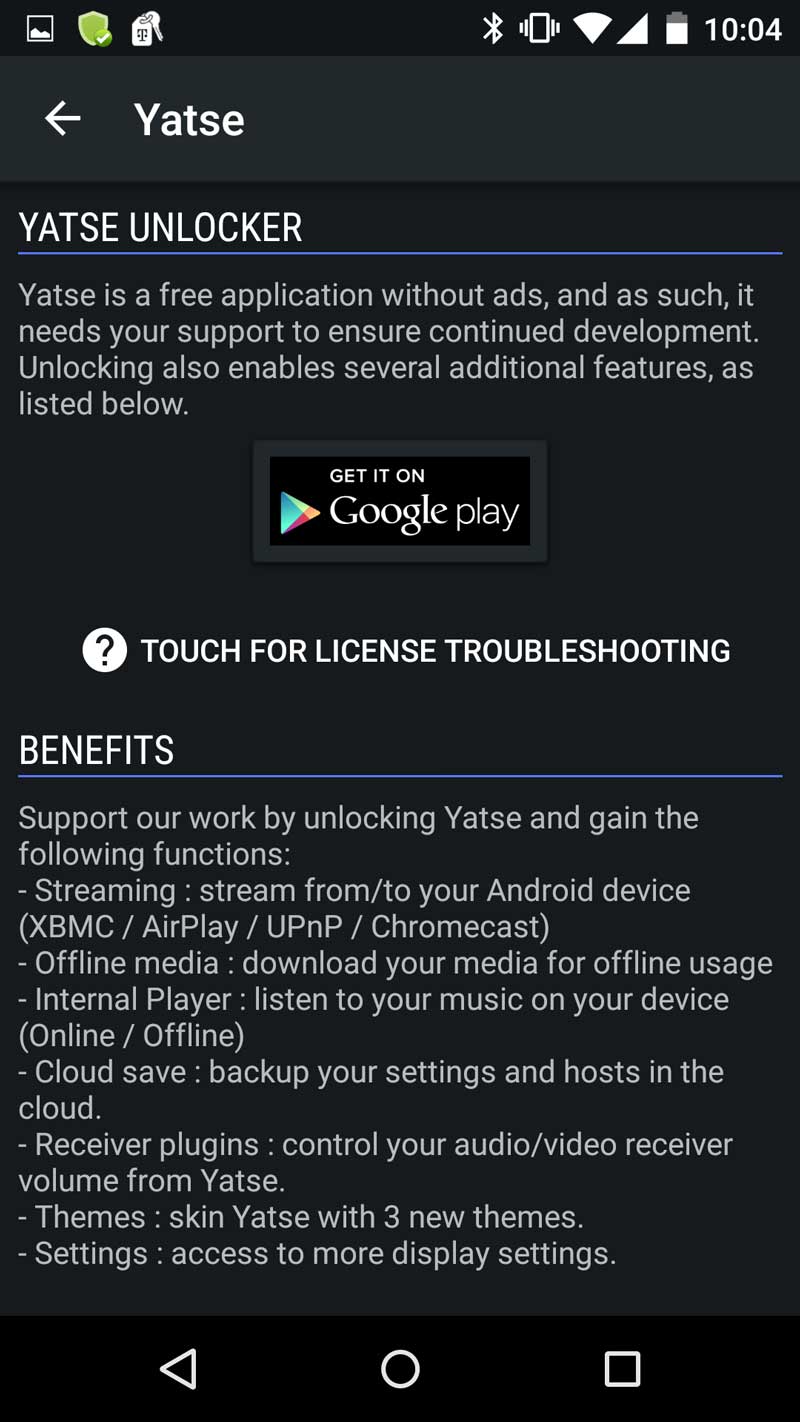 Yatse is a free app that is not supported by ads.
Yatse is a free app that is not supported by ads.
Yup. You read that correctly.
There is an “unlocked” version of the app which will give you some extra functionality, but if you’re looking for a basic remote app, the free version will do just fine.
But, there are some really cool features that you can only get by using the unlocked version. It only costs $3.59 at the time of this writing, which is less than your average cup of Starbucks. Not too shabby.
If you want to upgrade, you can get to the Yatse Unlocker by swiping left from within your Yatse remote app.
Here’s what you get:
- Streaming from your Android device to your Kodi media center using AirPlay, UPnP, and Chromecast
- Downloading your media to play offline
- Plugins for several popular home theatre receivers
- An internal media player
- Cloud save – so you never have to worry about losing your settings again
- More settings you can tweak
- More themes you can skin your Yatse remote app
Note: Don’t go directly to the Google Play store to purchase the Unlocker. That version is priced considerably higher because it’s only meant to be used by previous purchasers who need to install it on a different device.
How to setup Yatse
 Download the App
Download the App
Yatse is available through both the Google Play Store and the Amazon App Store.
As with nearly every other app installation, all you have to do is select Install from the Store’s app page and that will start the process.
Thankfully, Yatse doesn’t require very many app permissions. It only requires access to your media files (obviously), your Wi-Fi connection (again, obviously), and permission for in-app purchases in order to use the Unlocker.
There will be a few things to watch out for once we get to the configuring stage, but we’ll make sure you know how to handle them.
 Find your Kodi\XBMC Installation
Find your Kodi\XBMC Installation
Yatse has an easy configuration once you get it installed on your phone or tablet.
After you launch Yatse for the first time, you’ll be greeted with a splash screen, and the obligatory Spider-Man quote. I hate spoilers, so I’ll let you find that one on your own. 🙂
There are a couple of things to keep in mind. Yatse will automatically search your wireless network for your Kodi installation. So, to make its job easier…
- Have your Kodi box turned on and running Kodi. This should go without saying. After all, you can’t expect it to find the device if it isn’t turned on, right?
- Make sure your phone and your Kodi device are on the same network. If you don’t connect your phone to your home wireless network, you’ll need to do so before you set up Yatse.
If you’ve already read my post on how to install Kore, this section will be pretty similar. If you’ve made the changes I recommended to your Kodi settings in that article, they’ll make it easier for you to configure Yatse. If not, just keep reading, and I’ll repeat them here, too.
 To Find, or not to find?
To Find, or not to find?
Yatse will search your network to find any available Kodi\XBMC installations.
This process is almost as easy as you’d think it would be, although there are a few settings that you may need to tweak.
Don’t worry. Yatse is very polite when it runs into problems finding a Kodi box on your network.
If you run into any issues, as I did, I’ll cover how to handle them in the next section. It won’t be anything harder than clicking a couple of option boxes – I promise.
For now, I’ll assume that Yatse was able to find your device, and you get the screen below:
At this point, all you’ll need to do is select it from the list and Yatse will handle the rest.
I’ll go through a few of Yatse’s features and menus below, but first, here’s what to do if the installation doesn’t go as smoothly as this.
 Yatse setup problems
Yatse setup problems
I’ve been around computers long enough to know that configuring a device on your network can be a royal pain in the butt. Think about how long it can take to install a printer on your network. I was expecting something just as bad here.
Thankfully, I couldn’t have been more wrong.
There is both a help page and a video tutorial for how to configure Yatse, which you can access directly from the app itself.
But, considering you’re still here reading this article, here are the two things you’ll need to configure inside your Kodi installation for Yatse to see your Kodi box.
Both will be found in the Settings screen under Services.
Under Remote Control:
- Enable “Allow programs on this system to control XBMC”
- Enable “Allow programs on other systems to control XBMC”
Under Webserver:
- Enable “Allow control of XBMC via HTTP”
- If you want to enable a username and password in this section, I would highly recommend it. If you do, you’ll need to enter those into Yatse.
Using the Yatse remote for Kodi
 Functionality
Functionality
Yatse isn’t one of those apps that you’ll get lost in.
The settings screen is a simple left-swipe from the main remote screen. There you’ll get instant access to your Movies, TV Shows, Music, Files, and Addons sections.
But, you won’t need to spend a lot of time on the settings screen. Most of the time, you can do everything you need to do right from the remote screen itself.
It gives you everything you need to operate your Kodi installation all from one main screen.
 You can get to the Home, Movies, Pictures, Music, and TV Shows sections right from the icons on the top row, or control the volume and mute functions from the three buttons right below that.
You can get to the Home, Movies, Pictures, Music, and TV Shows sections right from the icons on the top row, or control the volume and mute functions from the three buttons right below that.
You can also power on a Kodi host, provided the box itself is powered on, or switch between the d-pad arrows and a touchpad.
Finally, you can access a virtual keyboard using one of the icons in the upper right-hand corner.
If you’re using Yatse in offline mode, then some of these buttons may not appear, however.
The Verdict
The Yatse remote offers a ton of great features in a free app. It’s a great alternative to an air-mouse or Kore. The basic functionality is all there. If all you want is the power to control your Kodi device from your phone, then by all means, stick with the free version.
But if you want the power to take your media with you, or stream from your phone to your Kodi box on the fly, you’re going to want to get the Unlocker.
When you look at all you get for under $4, it’s hard to justify not springing for the unlocked version.
Where do you stand on the Yatse vs. Kore debate? Do you like Yatse? Hate it?
Let us know in the comments below!