Your Android TV box relies on firmware. This is the software that manages your hardware, such as your Wi-Fi, Bluetooth, and H.265 decoder. Here is our complete firmware guide.
Just like other software, firmware sometimes needs to be updated. If you have one of the mainstream Android TV boxes, like the Fire Stick or the NVIDIA Shield, these updates will probably happen automatically if you register your device. If you have an Android TV box from one of the small manufacturers, though, this is a process that you may have to manage yourself.

How exactly do you update the firmware version on your Android TV box? Read on as I answer this question, and some of the other frequently asked questions about firmware that I receive here on the site.
Spoiler Alert! Firmware makes your hardware work, so to download a new version of firmware and find instructions on how to install it, you will need to go to your TV box manufacturer’s website.
At the bottom of this page, you will find a list of some Android TV box manufacturers, complete with a list of all their models and a link to their latest firmware version (and when it was released).
This will help you find the files and information you need to update your TV box.
Note: All files are hosted on the manufacturer’s sites or as file shares.
What Is Firmware?
Firmware is the software that makes hardware do what the manufacturer intended it to do. It is what tells your Wi-Fi, Bluetooth, video card, and the other hardware elements that make your software “tick” what to do.
Firmware is different from the operating system. All Android TV boxes use the Android operating system, of which there are a variety of different versions that sometimes need updating, but the firmware is specific to the hardware you use.
You could say it is the firmware that allows the hardware to speak to the operating system.
Firmware is stored on the Read-Only Memory (ROM) of the device, which holds data permanently, even when the device is switched off.
Why Do You Need To Update Android TV Firmware?
To operate properly, and do all the latest things that your TV box should be able to do, you need the most up-to-date firmware version.
Updating your firmware may allow your TV box to do new things that the manufacturer has developed, without you having to update your hardware.
Firmware updates will also usually improve the performance of your device, so you will get faster streaming and better image quality.
It can also help alleviate problems that may have developed with the system as a result of other OS or software updates.
Finally, and perhaps most importantly, firmware updates protect you from security vulnerabilities that may have been identified.

Make sure your Android TV box (still don’t know what is an Android TV box? Visit this page) is fully protected by also installing appropriate antivirus software. If you want to know more about exactly why you need antivirus protection on your Android TV box, read my article about it.
If you aren’t already using antivirus software for your TV box, I recommend:
BitDefender
- Comes from a big-name antivirus company that offers a free version for Android that you can download from the Google PlayStore directly to your Android TV box
- This lightweight antivirus doesn’t run in the background, so it doesn’t eat up your speeds while you are streaming
- It is back-compatible as far as Android 4.1, which is important as many TV boxes run older versions of Android
McAfee
- Probably the best-known name in antivirus software
- There is a free, ad-supported version and also a paid pro version if you can’t stand the ads or want additional features
- As well as scanning apps on download, it regularly scans to see if any of your applications are leaking data
Trend Micro
- Both free and paid versions of the app are available, so choose depending on your security needs
- The pro version includes advanced anti-theft features
- Facebook privacy scanner comes as standard
- Works with Android 5.0 or later
Avast
- Has both free and ad-supported versions that are optimized to work with Android TV
- Includes advanced security features such as tracking and remote wiping of devices
- Works on Android 5.0 and above
When Do You Need To Update Your TV Box Firmware?
Ideally, when you get your new Android TV box it has the latest firmware version ready installed so all you have to do is plug it in and start watching.
If you got your box from one of the mainstream hardware providers, such as Sony, Samsung, or Fire TV, if a firmware version update becomes available, you should be notified of this and your box will ask you to agree to update the firmware.
If you buy an older box or a secondhand box, the box you buy may not be running the most up-to-date firmware version. If you buy a box from a small manufacturer, they may also not provide OTA (over-the-air) notifications for when firmware updates are available.
If this is your situation, you will probably want to check that you have the most up-to-date firmware version when you are setting up your Android TV Box. This happens more often than you would think, especially if you buy your hardware through less-than-reputable dealers.
If your TV box starts to behave strangely, checking for firmware updates should be one of the things that you do to troubleshoot the problem. Some superusers also regularly check for firmware updates for their box.
If you aren’t a superuser, we only recommend updating your firmware version on initial install, when advised by your hardware manufacturer, or if there is a problem with your TV box. Why?
Finding the right firmware version is harder than it looks, and if you download the wrong firmware, you could render your TV box unusable. In short, if you don’t know what you are doing, only update the firmware when necessary.
Firmware Guide: How To Update Android TV Box Firmware
How you update your Android TV box firmware is all about the type of TV box you have, which is why you look to your hardware provider, rather than any software provider, for information. Once you know the correct version, though, downloading and updating the firmware is not that different from any other Android TV software update download.
To get the specific files and instructions you need to update your TV box, you will need to go to the manufacturer’s website. They will have a page where you can download firmware version updates.
But beware! You need to make sure the firmware version you are installing is for the exact model of TV box you have. If the update you try to install is for a “similar-but-different” model of TV box by the same manufacturer, you can kill your TV box.
If the newest firmware is not compatible with your device, this is probably because the manufacturer is no longer supporting your hardware.
Some manufacturers are better than others when it comes to supporting older versions of their hardware.
But, if the manufacturer has new firmware and it is not compatible with your older device, it is a sign that you will probably have to invest in a new TV box in the not-too-distant future.
Not sure what TV box to choose? Check out our list of the 25 best TV boxes available in 2024. Spoiler alert, I recommend the following.
For a premium TV box capable of delivering full 4K and delivering sophisticated gaming options:
NVIDIA Shield
- This box has one of the most powerful chips on the market, which means there is nothing it can’t do!
- Watch all of your content in full 4K with Dolby Digital sound support
- It is also fully licensed to unlock 4K content on Netflix and Amazon Prime Video (many 4K capable Android TV boxes are not authorized to stream content from these services in 4K)
- Get access to the NVIDIA GeForce games platform
- Use intuitive voice control and integrate with both Amazon Alexa and Google smart home systems
For an affordable Android TV box that is 4K capable but won’t break the bank:
Tanggula Android 9.0 TV Box
- Combines a sophisticated Cortex CPU with the Android 9.0 operating system designed specifically to support Android TV
- Support 8K ultra HD resolution and high-quality 3D – but note that it will not unlock Netflix and Prime Video in 4K
- Lots of storage for your media library with 64GB of ROM
For the best streaming from the major streaming services:
Fire TV Stick 4K
- You don’t need the gaming power of the NVIDIA Shield but want to be able to watch Netflix and Prime Video in 4K at a quarter of the price?
- The Fire Stick 4K is only designed for streaming from the major services, but it does this well and lets you access everything in full 4K
- It also has intuitive voice control and integrates with the Amazon Alexa smart home system
How To Install Firmware: Step-By-Step Guide
How exactly you install the update will again depend on the type of Android TV box you have, and instructions should be available on the manufacturer’s website.
But, as a general step-by-step guide:
- Locate and download the new version of the firmware.
- Transfer the update to your TV box via SD card, USB, or other means. For example, you can connect an external hard drive to your box via a USB cable.
- After you have completed the above steps, open your TV box in recovery mode. You may be able to do this through your settings menu or using the pinhole button on the back of your box. Consult your manual.
- When you reboot the system in recovery mode, you will be given the option to apply updates off the storage device you inserted into your box.
- Select the firmware file, allow it to run, and restart the system.
Following the above steps represents a very general and generic guide. Consult your manual and manufacturer’s website for detailed instructions.
Android TV Box Firmware Guide: List Of Android TV Box Firmware Downloads
New Android TV boxes and new firmware updates are being released all the time, so, while we try to keep our list as up-to-date as possible, you may not find what you are looking for below.
If your Android TV box model isn’t on the list below, you will need to go to the website of your TV box manufacturer to find information about their most up-to-date firmware version and links to where you can download it.
Firmware isn’t a sexy topic, so it is not always easy to find on manufacturer websites, which will be more concerned with selling you their latest new hardware. If you can’t find the information you are looking for, I suggest getting in touch with the manufacturer directly via their contacts page.
Sometimes it can be challenging to find the details of your Android TV box manufacturer, as boxes are often repackaged and resold by third parties. Check the small panel on the box where the hardware specifications are listed. If you cannot find the information there, you may be out of luck.
Updating Samsung TV Firmware Over the Internet
- Connect to Wi-Fi: Ensure your TV is connected to your home Wi-Fi network.
- Access Menu: Press the Menu or Settings button on your remote control.
- If you press Menu, navigate to Settings and then select Help.
- Software Update: Select the Software Update option.
- Initiate Update: Choose Update Now. If an update is available, you’ll be prompted to confirm the download.
- Important: Avoid pressing any buttons or turning off the TV during the download and installation process.
- Restart: The TV will automatically restart and apply the updates.
Updating Sony TV Firmware Over the Internet
Agreeing to Privacy Policy (for specific models like the W800 series)
- Access Help: Press the Help button on your remote control.
- Privacy Settings: Navigate to Privacy Settings and agree to the Sony Privacy Policy.
Receiving and Installing Updates
- Notification: You’ll receive a notification for new updates, which can appear in different areas of the screen depending on the model.
- Installation: Choose “Update Now” to start the download and installation. Note that the TV cannot be used during the installation process.
- Manual Update:
- Press Help on the remote.
- Select System Software Update > Software Update.
- Press Update TV Software or a similar option.
- Ensure your TV is connected to Wi-Fi before updating.
For W800 Series
- Home Button: Press Home on your remote.
- Settings: Go to Settings > Device Preferences > About > System Update.
- Follow On-screen Instructions: Complete the installation as per the on-screen guidance.
Updating Using a USB Flash Drive
This method involves downloading the firmware file from the manufacturer’s website and installing it via a USB flash drive.
For Samsung TV:
- Download Firmware:
- Visit the Samsung Download Center on your browser.
- Enter your TV’s model number or navigate through Product Type > TV.
- Select your model and go to the Downloads section. Download the latest firmware version.
- Prepare USB Drive:
- Unzip the downloaded file.
- Transfer the file to a USB flash drive.
- Ensure the file is in the root directory of the USB drive.
- Installation:
- Insert the USB drive into your TV’s USB port.
- Access Menu > Settings > Support > Software Update > Update.
- Confirm the update and wait for the process to complete without interrupting.
Enabling Automatic Updates
To save time and ensure your TV is always up-to-date with the latest features and improvements, you can enable automatic updates.
For Samsung TV:
- Access Settings: Press the Menu button on your remote and navigate to Settings.
- Support: Select Support, followed by Software Update.
- Enable Auto Update: Choose the Auto Update option to enable it.
By following these steps, you can easily update your Samsung or Sony TV’s firmware, either manually over the internet, using a USB flash drive, or by enabling automatic updates to keep your TV up-to-date effortlessly.
Jump To Manufacturer Firmware:
- Armada
- CloudNetGo
- Compulab
- Enybox
- Eweat
- Firefly
- iConsole
- Intel
- M8
- MagicBox
- Matricom
- MINIX
- MyGica
- Nagrace
- ProBox2
- Rippl
- RikoMagic (RKM)
- SkyStreamX
- Solid Run
- Tronfy
- Tronsmart
- Ugoos
- VidOn Box
- Vigica
- ZIDOO
Armada
- Mach 8 Firmware
- Jynxbox M6 Firmware
- Jynxbox M3 Firmware
Check
Cloudnetgo
- CR8 MiniPC Firmware
- CR9/S MiniPC Firmware
- CR10/S TV Box Firmware
- CR11/S TV Box Firmware
- CR13/S Ultra 4K Android TV Box Firmware
- CR16/S Ultra 4K Android TV Box Firmware
- CR-M200 Miracast Wi-Fi dongle Firmware
- CR-M200S Miracast Wi-Fi dongle Firmware
Check
Compulab
- Utilite2 MiniPC Firmware
Check
Enybox
- Enybox EM8-M8C Firmware
- Enybox EU2 Firmware
- Enybox U2 Firmware
Check
Eweat
- EW902 RTD1195 4k Media Player Firmware
- EW802 Firmware
- MK903 Firmware
- MK903IV Firmware
- MK906 Firmware
Check
Firefly RK3288
Check
iConsole
ICONSOLE MICRO FIRMWARE
No firmware updates
Intel NUC
Check
M8 TV
Check
MagicBox
Check
Matricom
G-BOX Q FIRMWARE
Firmware Beta 1.2.2
March 5, 2015
G-BOX MX2 FIRMWARE
Firmware 1.2
August 1, 2014
Check
MINIX
Find out how to tell what MINIX firmware version is on your device!
- MINIX NEO X8-H Plus Firmware
- MINIX NEO X8, X8-H and X8 Plus Firmware
- How to install MINIX Neo X8 Firmware
- FOTA Update Available
- MINIX NEO Z64-Android Firmware
- FOTA Update Available
- MINIX NEO Z64-Windows Firmware
- Update through Windows Update
- MINIX NEO X7 (and X7 mini) Firmware
- MINIX NEO X5 (and X5 mini) Firmware
Check
MyGica
- MyGica ATV1800E
- MyGica ATV582
- MyGica ATV380
- MyGica ATV1220T2
- MyGica ATV1200
- MyGica ATV520E
- MyGica ATV400
- MyGica ATV585
- MyGica ATV1900AC
- MyGica ATV586T2
- MyGica ATV586ATSC
Check
Nagrace
- Nagrace NT-N3 Firmware
- Nagrace NT-V5 Firmware
- Nagrace NT-V6 Firmware
- Nagrace NT-V3 Firmware
Check
ProBox2
- PROBOX2 EX Firmware
Check
Rippl
No download page
RIPPL TV BOX
No firmware updates
RikoMagic – RKM
- RKM V5 Firmware
- RKM MK05 Firmware
- RKM MK12 Firmware
- RKM MK80FW Firmware
- RKM MK602 Firmware
- RKM MK802III Firmware
- RKM MK802IV Firmware
- RKM MK902 Firmware
- RKM MK902II Firmware
Check
SkystreamX
No download page
- SkyStreamX 2 Firmware
- SkyStreamX 4 Firmware
- SkyStreamX 5 Firmware
Check
Solid Run CuBox-i
- OPENELEC – Kodi
- GeexBox XBMC
- Debian Linux
Check
Tronfy
- Tronfy MX3 Firmware
- Tronfy MXQ Firmware
- Tronfy R89 Firmware
Check
Tronsmart
- Tronsmart Draco AW80 Firmware
- Tronsmart Orion R28 Firmware
- Tronsmart Vega S89 Firmware
- How to install Tronsmart Vega S89 firmware
- Tronsmart A928 Firmware
- Tronsmart MK908II Firmware
- Tronsmart CX-919 Firmware
- Tronsmart NX Firmware
- Tronsmart T1000
- Tronsmart T2000
- Tronsmart Mars G01 Drivers
Check
Ugoos
- Ugoos UT3 Firmware
- How to install Ugoos UT3 Firmware
- Ugoos UT3S Firmware
- Ugoos UM3 Firmware
- Ugoos UM2 Firmware
- Ugoos UT2 Firmware
- Ugoos UT1 Firmware
- UG009 Firmware
- M8C AMLS802 Firmware
Check
VidOn Box
- VidOn AV100 Firmware
- VidOn AV200 Firmware
Check
Vigica
- Instructions for updating C60 and C70: Download Here
- DVB-S2 Vigica C60S Firmware
- DVB-T2 Vigica C70T Firmware
Check
ZIDOO
- ZIDOO X9S Smart TV Box Firmware
- ZIDOO X9 Smart TV Box Firmware
- ZIDOO D1 Firmware
- ZIDOO X1 Firmware
- ZIDOO X6 Pro Firmware
- ZIDOO X5 Firmware
Check
Android TV Box Firmware FAQs
I get a lot of questions related to Android TV box firmware – more than any other subject on this site. So, I thought I’d post the most frequently asked questions here to help you.
For more streaming device frequently asked questions, head on over to my main FAQ page.
WHAT DOES ANDROID FIRMWARE DO?
Firmware is the software that controls the hardware of your Android TV box. For this reason, it is a little misleading to refer to it as “Android firmware,” as the firmware belongs to the hardware manufacturer, and not the Android operating system that the box is also running.
WHY IS IT IMPORTANT TUP UPDATE YOUR ANDROID TV BOX FIRMWARE?
Technology updates happen quickly, so the hardware of your Android TV box may be capable of doing more today than it was yesterday. A firmware version update could be able to make that happen.
Sometimes glitches in systems aren’t identified until after the box is already released, and new security threats emerge over time. Firmware updates also provide a level of protection here.
While your Android TV box may still work reasonably well without regular firmware version updates, they are necessary for optimum performance.
WHEN SHOULD I CONSIDER UPDATING THE FIRMWARE?
If your Android TV box is not performing optimally, an out-of-date firmware version is one of the things you should investigate as part of the trouble-fixing process. If you buy a secondhand Android TV box or you buy a box from a less-than-reputable dealer, it is also worth checking the firmware when you first set up the box. Their firmware is more likely to be out of date.
IS IT SAFE TO UPDATE FIRMWARE?
You need to be careful when updating firmware. If you install the wrong firmware version you can completely destroy your box. Your hardware won’t be able to do anything without its firmware software giving it instructions. If you install an incompatible firmware version your box may not even be able to perform a factory reset to correct the problem, essentially leaving you with a piece of junk.
DO FIRMWARE UPDATES ERASE DATA?
If you perform a firmware update correctly it should not erase any existing data.
HOW LONG DOES A FIRMWARE UPDATE TAKE ON ANDROID TV?
Usually, a firmware update on Android TV will take between 15 and 30 minutes to install. If it takes longer than that, this could be a sign that there is a problem with the update.
WHERE IS THE RESET BUTTON ON MY ANDROID TV BOX?
If you have a functioning Android TV box, the safest way to perform a factory reset is to use the reset button in your Settings menu. However, if you don’t have access to this reset button, most Android TV boxes also have a pinhole reset button that will allow you to perform a factory reset without needing to turn on the box. The pinhole reset button is usually located on the box near the USB cable slot.
I HAVE ________ TV BOX AND IT’S NOT ON THE LIST. DO YOU KNOW WHERE I CAN GET THE FIRMWARE?

This list below has most of the major TV box manufacturers on it that have download pages for their products.
Some big companies (I’m looking at you BeeLink) don’t have a firmware page and have yet to return any of my emails asking about new firmware versions.
Chances are that if the box isn’t on the list below, the company either won’t respond to my questions or doesn’t have any downloads available.
Either way, it’s not a very good sign of how they plan to support you down the road.
MY BOX HAS ANDROID BLAH, BLAH, BLAH… ON IT. CAN IT BE UPGRADED TO THE LATEST VERSION OF ANDROID?
Maybe, but I wouldn’t bet on it.
If you have an Android smartphone or tablet, you’ve probably seen that some companies get updates faster than others. That’s one of the huge advantages of the Google Nexus line of smartphones. They get updates first.
You see, it’s up to the manufacturer when they want to roll out an Operating System upgrade – if they want to at all. To be perfectly blunt, most manufacturers would rather spend their money developing new products than upgrading old ones. I can’t say I blame them for that.
But remember, Android is your OS (operating system), and it is different from your firmware, which will need to be updated separately.
I BOUGHT MY BOX ON EBAY, CRAIGSLIST, OR FROM SOME GUY THAT WAS SELLING THEM AT THE LOCAL FAIR. DO YOU HAVE AN UPDATE FOR THAT?
No, and he probably doesn’t either.
I hate to break it to you, but buying a TV box from someone you met at a local fair, or worse, a random person on eBay or Craigslist is asking for trouble.
Sure, there are reputable sellers on eBay – absolutely. But they’re few and far between, and you can’t always tell by a large feedback score. Let me give you an example: My eBay account has over 1,300 positive feedback because it’s been active since 1998, mostly from things that I’ve bought over the years.
If I started selling TV boxes (which I have NO plans to do – EVER), then that feedback that I earned as a buyer would carry over to my selling account. Meaning, it has nothing to do with how I treat my buyers.
It’s really easy to scam eBay’s system to get high feedback. Just because someone has high feedback, doesn’t mean they’re a good seller. Check out what I think of buying a TV box on eBay for more info.
I HAVE ____ BOX, CAN YOU TELL ME WHO THE MANUFACTURER IS?
Possibly, but it’s not as easy as it should be.
When the first TV sticks (before TV boxes) came out a few years ago, some of the models became household names, but others died off.
The tricky part is that different tech companies kept using the names that worked, bringing out new versions with different hardware. They may have nothing in common with the original, or they may not even be made by the same company.
For example, you can have several different versions of the G-Box TV box – made popular by Matricom.
Notice I said “made popular by” and not “made by.” If you bought a “G-Box TV box,” you may have a Matricom device or you may not.
This is common with “MX” and “MXQ” boxes, too. The box may have the same components, but there’s a good chance it won’t. The best bet is to contact whomever you bought it from and ask them for an update.
HOW DO I INSTALL FIRMWARE ON AN ANDROID TV BOX?
The answer to this question depends on the type of TV box you have.
This is because unlike the OS, which is universal across Android TV boxes and developed by Android, firmware is specific to the hardware.
To get specific instructions on how to update the firmware version on your TfirmwareV box, you will need to visit the website of your TV box manufacturer.
HOW DO I FACTORY RESET MY ANDROID TV BOX?
Resetting your Android TV box will put it back to its original factory setting, wiping anything that you have installed on the box.
One way is with the pinhole reset button on the back of your device. You will need to unplug your device and ensure all power is switched off. You should then insert a pin into the hole and hold it there for 10 seconds.
When you turn the box back on, it should open in recovery mode, which gives you an option to factory reset, sometimes described as wiping data.
WILL YOUR FIRMWARE WORK ON MY TV BOX?
Uhh…no. Trust me: you don’t want me creating firmware for you. I’m an analyst, not a programmer. 🙂
MY TV BOX LOOKS LIKE ONE OF THE BOXES ON THIS LIST. CAN I JUST USE THEIR FIRMWARE?
Because the Android TV box market is so big, there are hundreds, if not thousands, of small sellers that are looking to make a quick sale. There’s nothing really wrong with that, mind you. That’s how every small business gets started.
Since they buy their devices in bulk from manufacturers overseas, a lot of people can sell the same box. To perform an Android TV box firmware upgrade, you may not want the manufacturer. You may actually want the seller. Here’s why:
After someone buys a bulk shipment of TV boxes, they (may) add a custom Kodi build or hire a developer to make some custom software for it.
Then they sell it – usually on eBay or Craigslist (see above) but maybe on their own website.
If the software on the box is changed in any way, using a generic firmware upgrade may “brick” the device. “Bricking” is a term to describe when a piece of electronics (TV box, tablet, phone, etc.) won’t turn on or turn on to a black screen.
Essentially, you’ve created a really expensive paperweight or brick.
To be clear: if you try to put a firmware version on your device that wasn’t meant for it, you could ‘brick’ your TV box, making it useless.
I BRICKED MY TV BOX. HOW DO I FIX IT?
You may be able to fix it, and you may not. I’ll be perfectly honest, though. That’s not my forte. The best resource I can send you to is Freaktab.com. They have a community of tweakers and firmware developers that may be able to help.
DO YOU HAVE A CUSTOM FIRMWARE FOR MY TV BOX?
Not on this list. Custom firmware is, by its nature, more quirky than the stock firmware. It depends on how it was created. Sometimes the firmware is designed to fix bugs and be more stable.
Great! But sometimes, it’s built to test the performance limits of the device. That could cause issues down the road.
As I mentioned above, Freaktab.com is a great resource for custom firmware. If you’ve bought a TV box that is popular enough, it’s a chance that someone developed custom firmware for it.
I AM THINKING OF SELLING TV BOXES. CAN YOU RECOMMEND CUSTOM FIRMWARE DEVELOPERS FOR ME?
Nope. I have no interest in selling TV boxes or being involved in that side of the business. You’re on your own for that one. Sorry.
Final Words
We often buy technology and expect it to “just work,” and very often it does. But for how long? If you want your devices to work in the long run, you need to keep them up-to-date and protected.
With Android TV boxes, this means installing anti-virus software and a VPN, downloading the best software and applications for streaming, and keeping your operating system and firmware up to date.
Firmware is the software that runs your hardware, so it is the base on which everything else sits. Out-of-date firmware can undermine your entire system.
As firmware is about your hardware, you need to go to the manufacturer of your TV box for updates. Check their website when you set up your box and periodically to see if there is a firmware update available for your TV box hardware.
Hopefully, my list of major TV box manufacturers and links to their downloads will help you with this.
Do you have any advice on keeping your Android TV Box Firmware up-to-date? Share it with the community in the comments section below.


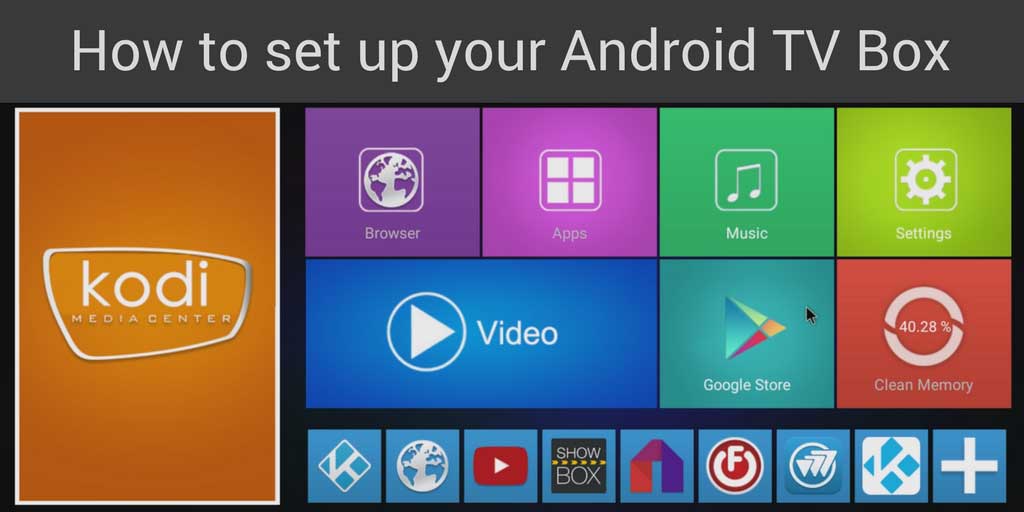
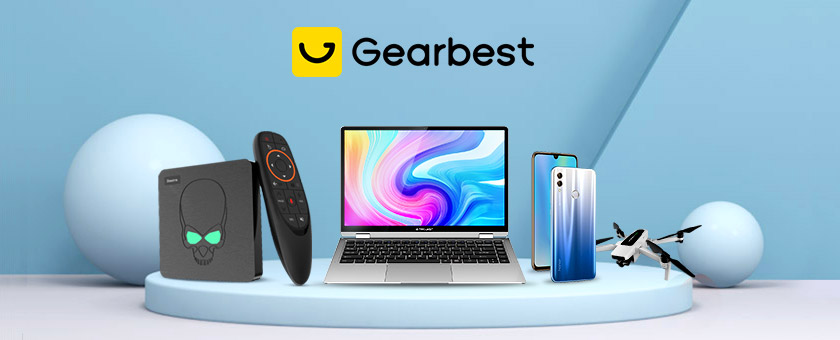



hi
I forget the password to my device..
device name tvanywhereSTB.
What can i do??
help
I have a mostfeel V5 MINI PC
Where I can find a firmware for it ?
I need the newest version of the update for h96 rk3328 with 8.1 android, I want to upgrade it to android 9 or 10,can you provide me with the link.
Thanks.
here you can find it https://www.amazon.com/Android-TV-Box-Quad-Core-Support/dp/B07TRPH1G4/?tag=androidpcreviewcom-20
Good day
Were can I get andriod 10 for an ematic agt419 box or who is the manufacturer for ematic
Thanks fritz
I have a t95m 4k with Android 7.1.2, but it doesn’t have bluetooth. Is it possible to add via USB dongle? I have one now but it doesn’t recognize it. Also how do I check firmware version of my box?