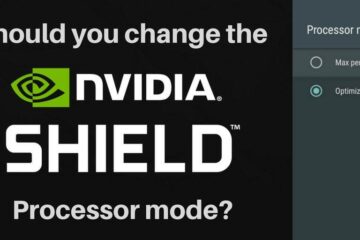Chromecast has become shorthand for casting from your smartphone to your TV screen since it is one of your best and easiest options.
But Does Roku Have Chromecast? – Sadly, no.
But this does not mean that you can’t cast from your smartphone to your Roku TV — you just need to use different technology.
Roku has its native technology for casting Netflix and YouTube, and you can use a variety of other applications to mirror your smartphone screen onto your TV. We will take you through the best of these casting options in the article below.
But if you love Chromecast and want to use it, you can plug a Chromecast dongle into your Roku TV and it will work. We’ll also provide instructions for exactly how to do that.
Chromecast on Roku TV: Does Roku have Chromecast?
The short answer is no, Chromecast doesn’t work on Roku, but there is a solution.
Since Chromecast is Google’s proprietary technology, it doesn’t work on other devices (other than those approved by Google). For example, you won’t get Chromecast on an AppleTV device. But that doesn’t mean you can’t cast from your smartphone to your AppleTV. They have their application for that – AirPlay.
The same is true for Roku. So, just because you can’t use the specific Chromecast application does not mean you can’t cast content from your smartphone to your smart TV.
How Do You Cast To Roku TV?
Roku runs on the Linux operating system, which is why it is not directly compatible with Google. But it does support “discovery and launch” (DIAL) protocols, which enables casting. Roku TV is also compatible with Apple AirPlay if you are casting from an Apple device.
There are several ways to cast from your smartphone to your Roku TV.
DIAL Casting
DIAL casting protocols were created by Netflix and YouTube to enable users to cast their content to their Roku TV. This does mean that it only works with these two applications, and you can’t cast just anything from your phone.
When you open Netflix or YouTube on your smartphone, you’ll see the casting icon in the top right-hand corner. Your Roku TV should be visible there and you can just select it to start casting.

If your Roku TV is not visible, double-check that both devices are connected to the same network and that you have installed any Netflix or YouTube updates on both devices.
AirDroid Cast
If you are casting from an Android smartphone, you can download and install the AirDroid App, which has both free and premium paid versions. With this app, you can cast anything from your smartphone, including your photos and movies.
- Simply download the application from the Play Store, and then navigate to webcast.android.com on your Roku channel. From here, you will be able to pair your smartphone and your TV either by entering the code provided on your screen into your smartphone or by scanning the QR code that appears on the screen.
- You can now hit “start casting” and your Android screen will be mirrored on your TV for you to watch and share whatever you wish.
Mirroring does not always produce the same quality of results as direct casting, since it may not properly adjust for screen size, but this is still a great hack.
There are a variety of other screen mirroring applications available for Android that are compatible with Roku TV:
- Quick Connect,
- Miracast,
- Smart View,
- Wireless Display,
- All Share Cast,
- Screencasting,
- SmartShare,
- HTC Connect.
Just look for them in the Google Play Store.
AirPlay
Apple’s AirPlay application works in the same way as AirDroid, in that it mirrors your smartphone screen onto your TV. If you have an iPhone, this application will already be installed on your device, and it will also already be set up on Roku TV.
How to use: Simply ensure that both of your devices are switched on and connected to the same internet network. Go to the settings menu on your phone, choose screen mirroring, and then your Roku device, and whatever is on your phone screen will appear on your big screen.
Can You Use a Chromecast Device With Roku TV?
If you don’t want to mirror your screen and you want to cast something other than Netflix or YouTube on your TV, you will miss the Chromecast functionality.
But if you still have that old dongle, you can plug it into your Roku Smart TV or streaming device:
- Plug your Chromecast into an available HDMI port and connect it to its power source.
- From the Google Home app on your smartphone, you will be able to locate your old Chromecast and select it.
- It will cast your desired content on your TV. You may need to choose the HDMI port that your Chromecast is plugged into in the settings menu to override your Roku OS and get the display.
This works natively with Netflix, YouTube, Spoitfy, Hulu, Sling, and most other streaming apps, so you can cast and then browse the net on your phone while pretending to watch.
This can also be a very desirable option if you want to cast from your computer or your laptop to your TV, as there is no simple workaround for this that does not involve Chromecast and the Chrome application on your computer. Outside of this, you need to connect via HDMI cable, which can be very inconvenient if you’re trying to type while watching a Zoom meeting on your big screen.
Don’t have an old Chromecast? You can get a Chromecast dongle on Amazon for less than $30.
FAQs
Can you use a Chromecast on a Roku TV?
Yes, you can plug a Chromecast into a Roku TV via the HDMI port. You will need to select that input in your TV settings menu when you want to start casting. However, Roku OS does not support Chromecast, so you can’t cast using Google Home without the addition of a Chromecast-compatible device.
Do Roku and Chromecast work the same?
No, Roku and Chromecast are not compatible. Chromecast is a Google application, whereas Roku runs on Linux. This is the main reason that Chromecast functionality is not enabled natively on Roku devices.
Is there a monthly fee for Chromecast?
There is no monthly fee for Chromecast, but you do need to invest in Chromecast-compatible hardware. A Chromecast dongle costs around $30. You can then cast from your smartphone to your TV at no charge using the Google Home App.
What’s Better: Chromecast Roku or Firestick?
Chromecast is different from Roku or Fire Stick. Chromecast is a device that specifically lets you cast content from your smartphone to your TV. You cannot download apps onto Chromecast—you need to download them to your smartphone and run the applications from there.
Roku and Fire TV (for Firestick and Fire Cube) are both operating systems for smart TVs and streaming devices, as are Android, Google TV, Apple TV, and other proprietary operating systems. These let you download applications such as Netflix and YouTube directly onto your TV and stream without the need to use your smartphone.
Whether Roku or Firestick is better is a matter of opinion. But Firestick has more applications available, and unlike Roku, you can “jailbreak” your Firestick to install third-party applications such as Kodi (What is Kodi and why would you want it?). Firestick also tends to give you better picture quality at a lower price.
Find our recommendations for the best Firestick devices here.
The Verdict
Since Chromecast is Google technology, and Roku is a different and competing operating system to Google, the two are not compatible and you won’t be able to download the Chromecast app onto your Roku TV.
But you do have other options for casting from your smartphone to Roku TV. If you are watching Netflix or YouTube you can cast natively from the app as long as both of your devices are connected to the same network. If you want to cast something else, there are many different screen mirroring apps out there for all devices.
But, if you do love your Chromecast and wish you could get the functionality on your Roku TV, you can plug a Chromecast dongle into your TV and use the two simultaneously.