Remember when your mom used to tell you to do something, but never gave you a good answer WHY you were supposed to do it?
“Because I said so.”
I never liked that answer as a kid, and I still don’t today.
So when someone tells me to do something but doesn’t tell me why…that doesn’t fly with me.
Should you set the NVIDIA Shield TV Processor Mode to Maximum?
I can list off a couple of “Hack Your NVIDIA Shield TV” articles and that is always one of the tips.
Change this setting from the default “Optimized” to Max Performance and you’ll increase performance.
OK…”Max Performance” sounds better than “Optimized.” But what does it DO?
Nobody could give me a good answer to that.
The NVIDIA Shield TV is already worth every penny, but we can always want more, right?
So I started doing some digging.
Here’s what I found out.
How to change the NVIDIA Shield TV Processor Mode
But first…just how do you change the processor mode?
NVIDIA makes changing settings easy and this is no exception.
To change the processor mode, go all the way down to the Settings icon on the home screen and click on it. It’s the gear icon on the lower left corner of your screen.
Once the Settings menu opens, go down to System and click on that.
From here we’re going to be looking at the second setting from the top: Processor Mode.
You’ll have two possible options: Optimized (the default) and Max Performance.
What’s the difference?
What’s going on behind the scenes
Here’s the thing: Processors don’t run at full speed all the time.
They don’t need to. Most applications don’t need all of that power constantly. It’s just a waste.
A similar concept is this whole craze of having Octa-core CPUs that are in so many devices these days. What you’ve got is four cores that are high-performance and four low-power cores.
You won’t use them at the same time. It’s all marketing hype.
If you like the tech behind it, there’s a whitepaper from ARM that goes into more detail.
So my working theory is that the only thing “Maximum” mode does is run the CPU\GPU at top speed all the time. You can find out what NVIDIA says about the Tegra X1 processor that runs the Shield TV here.
Benchmarks: What does it do?
So like any good theory, I needed to test it.
I used two things to do that: 3DMark‘s Android benchmarking app and a Kill-A-Watt P4460 electricity monitor.
I’ve used 3DMark for just about every review I’ve ever done on this site. But I added the Kill-A-Watt just to see if there was any change in power usage with either setting. If the CPU\GPU are running at maximum all the time, I’m expecting to see some kind of an increase.
Test 1: Optimized
For the first test, I hooked up the Kill-A-Watt and ran the Slingshot benchmark. For most Android boxes I’d use the Ice Storm benchmark, but the Shield TV is so high-powered that it barely breaks a sweat with that benchmark.
Under the full stress of the graphics and physics tests, the Shield TV was pulling 13.5 watts of power. For most of the benchmark, it was fluctuating between 10 watts and 12 watts. The final score of the Slingshot Extreme test was 3800.
Not a bad baseline.
Test 2: Max Performance
I repeated the same tests with the processor set to maximum. For most of the benchmark run, I didn’t see any kind of power increase that I’d call significant. It was bouncing between 10.5 watts and 13 watts, but that could easily have been because the system was running a bit hotter after the first benchmarks.
I wanted something more tangible.
Then I got it.
Once the tests got to the physics test, the power consumption spiked up to 19 watts and the final score on the benchmark was a slight improvement of 3933.
My recommendation: Should streamers use it?
There you have it.
Changing the NVIDIA Shield TV Processor Mode does not affect streaming performance.
If you’re a gamer then by all means change this setting and get a little more out of your NVIDIA Shield TV.
For the rest of us, it’s just overkill that wastes power and we’re never going to see any real benefit.
If you liked this article, check out our NVIDIA Shield TV section here for more great tips and tricks!

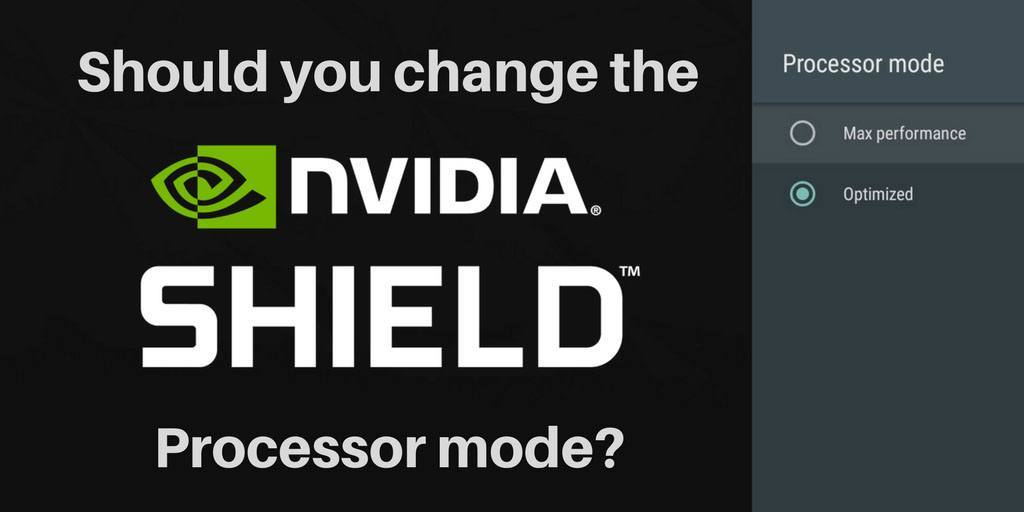
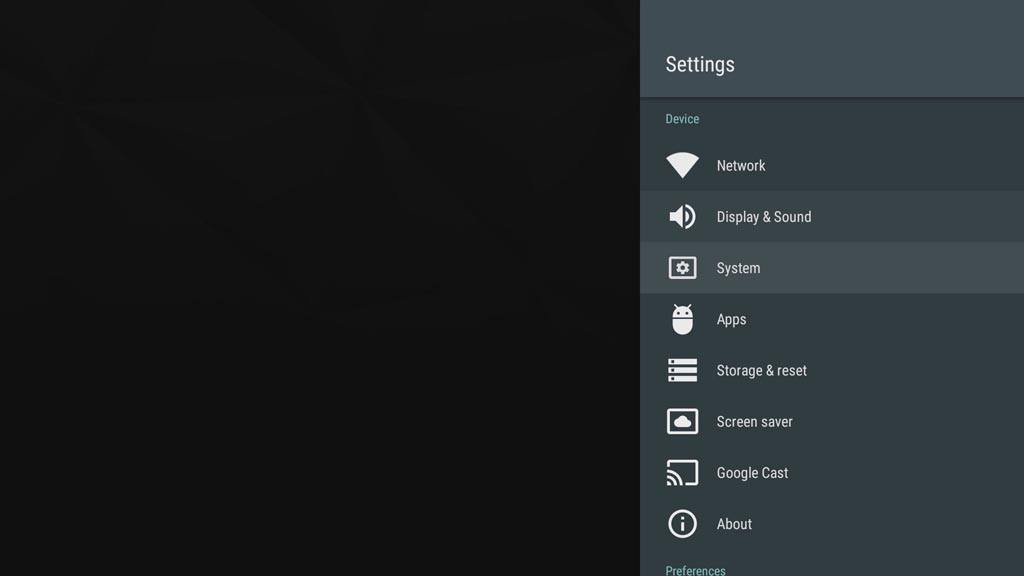
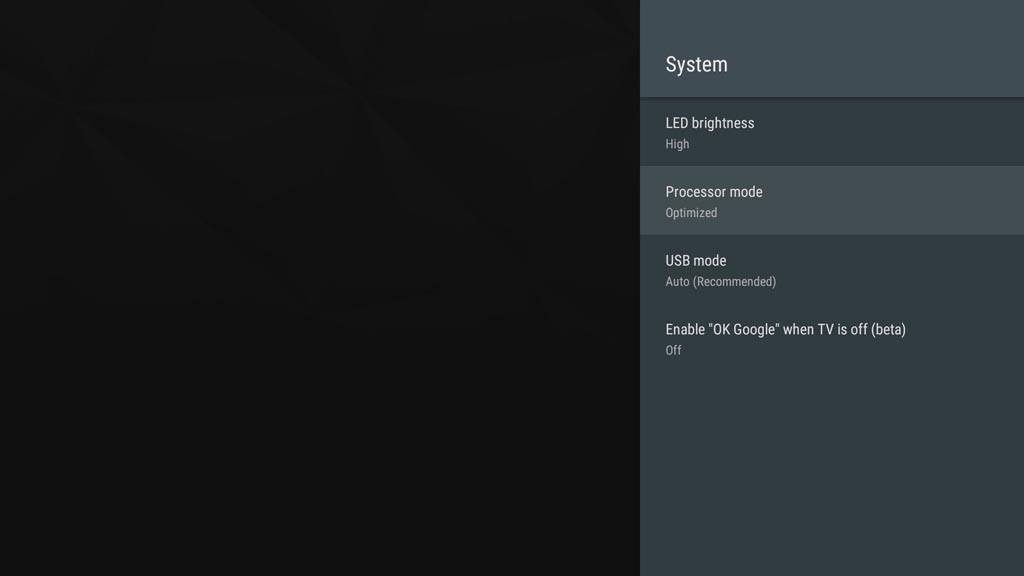
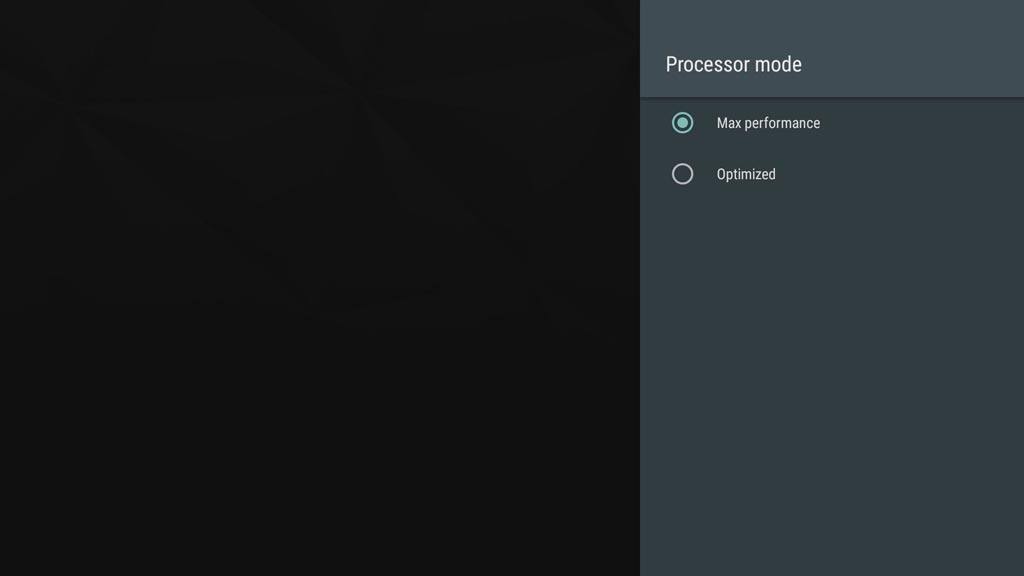


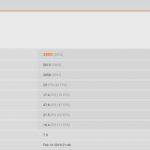
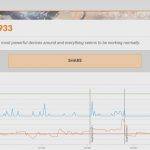

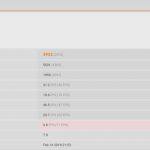



Changing from Optimise to High Perf have Hudge difference in Bluetooth usage. If You both stream sound AND use a game pad, sound will be catastrophy. When activating High Perf, it is way better (yet not perfect).
Hope this could help
I was recommended this website through my cousin. I’m not certain whether this submit is written through him as no one else recognise such targeted about my difficulty. You’re wonderful! Thank you!
Thank you for your feedback!