In this post, you will find the best Kodi build for Fire Stick for Amazon Fire TV Stick. Choose the most suitable build from our TOP 6!
The Amazon Fire TV Stick 4K is one of the most popular TV streaming devices on the market, as it is the only device under $100 that will let you access Netflix and Amazon Prime Video’s content in full 4K.
But the Fire Stick, even the 4K version, is a very lightweight device, with only 1 GB of ROM and 8 GB of RAM. So, if you also want to use Kodi to expand your content library, it is reasonable to be worried about having enough space for everything.
Fortunately, there are some excellent Kodi builds out there that are designed to be lightweight, specifically to function on lower-spec devices like the Amazon Fire TV Stick.
Here are our picks for the five best Kodi builds for fire sticks running on the Amazon Fire TV stick. We’ll also take you through how to install Kodi and Kodi builds on your Fire Stick.
Quick Application Links

Titanium Build

Slamious
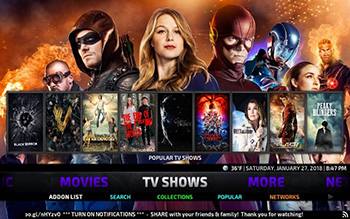
No Limits Magic Build
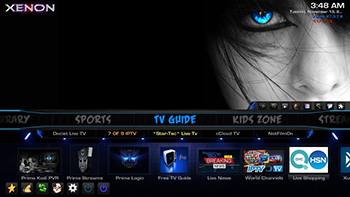
Xenon
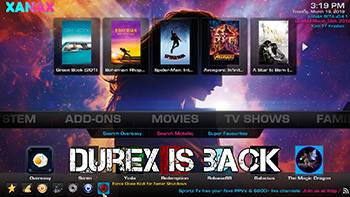
Xanax
What Are Kodi Builds?
If you don’t already know about Kodi and what it can do for your entertainment system, you can find out everything that you need to know in our complete Kodi guide, available here.
But, very simply, Kodi is open-source software that allows you to turn your TV box (or other devices) into a fully-fledged media center. Kodi is generally associated with giving you free access to premium content that you usually have to pay for through piracy or through IPTV services, which function in a legal gray area.
If you choose to use Kodi for this purpose, make sure you protect your anonymity with a VPN. You can find our recommendations for the best VPNs for Kodi here.
Now, usually, to get Kodi set up and working the way you want (with the content that you want), you need to spend quite a bit of time installing add-ons, downloading skins, and fiddling with settings.
A Kodi build is when someone else has already done that work for you. They then let you download a copy of their settings rather than having to spend hours fiddling with your own.
Best Kodi Build For Fire Stick: TOP 6
When you are choosing a Kodi build for Amazon Fire Stick, you will want something relatively lightweight, as it only has 1 GB of ROM and 8GG storage. This is in comparison to TV boxes with 4 GB to 8 GB of ROM and 32 GB or more of storage.
With that in mind, here are our top five picks.
1. Titanium Build

Titanium is currently the most downloaded build for Kodi. It has a lightweight and minimal interface that doesn’t waste space on window dressing – it is all about content.
You’ll find a rich selection of live sports, and live TV, including major U.S. cable channels, and loads of kids’ content.
Some of its core add-ons include DeathStar, Yoda, Gaia, and SportsDevil. These are all updated regularly, so you can expect to find new things to keep you entertained each time you open the application.
2. Slamious

If you are worried about the space you have on your TV stick, then this is probably the smallest Kodi build that is worth downloading.
It is a simple, user-friendly build that takes you through your selection of streaming options directly from the home screen.
Among the included add-ons are The Crew, Numbers Marauders, and Release BB.
3. No Limits Magic Build
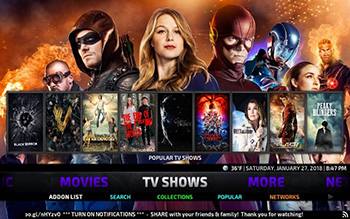
The No Limits Magic Build is probably one of the most sophisticated builds that work well on Amazon Fire Stick, and it includes everything from movies, sports, and live TV to unlimited music streaming.
It uses the highly futuristic Aeon Nox 5: Silvo Skin, which just feels cool when you are using it. If you are going to use Kodi, you may as well enjoy it.
One of the great things about this build is that it not only adds new content but regularly removes things that have become redundant, keeping it light.
Add-ons include Yoda, cCloud TV, Copy & Paste, Pulse Fitness, SportsDevil, and the Magic Dragon.
4. Xenon
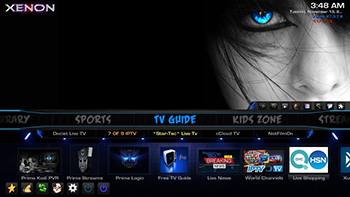
Xenon is another build that has been optimized to work on TV boxes and Fire Sticks and doesn’t require the power of a PC.
It is lightweight and incredibly easy to install and use. Even beginners should be navigating to their favorite content within a matter of minutes.
Add-ons include IT, Numbers, cCloud TV, DejaVu, Seren, and Voodoo.
5. Xanax
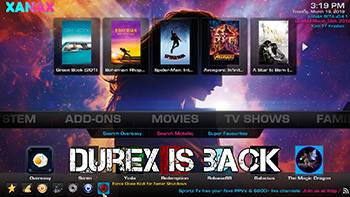
Xanax was immediately popular upon its release because it is by the same developers as Durex, a now-defunct but extremely popular build.
Again it is lightweight with a user-friendly interface that focuses on getting you to your content as quickly as possible with minimal bells and whistles.
Add-ons include Exodus Redux, DeathStar, Deja Vu Mercury, Venom, Greased Lightning Movie
Cinema, cCloud TV, Seren, and Sports Devil.
6 Misfit Mods Lite
For those seeking speed and efficiency, the Misfit Mods Lite build is a perfect choice. It’s optimized for devices with limited processing power, like the Fire TV Stick, ensuring fast navigation and minimal buffering. Despite its “Lite” stature, it doesn’t skimp on features, offering a wide array of content options.
How To Install Kodi On Amazon Fire Stick
Obviously, to install a Kodi skin on your Fire Stick, you will first need Kodi. And while installing Kodi on your Amazon Fire Stick is not as easy as just downloading an app from the Amazon app store, it’s not as complicated as many imagine.
First, you need to authorize your device to accept Kodi. This is a simple matter of going to Settings > Device > Developer Options and enabling “ADB debugging” and “Apps from Unknown Sources”.
You will also want to go to Settings > Applications and turn off “Collect App Usage Data.”
Next, go to the Amazon App Store and download the free ES File Explorer app. Once it is installed, launch the app and go to Tools > Download Manager. Click the new button and you will be asked to install a name and path. Add the name and path for Kodi:
- Name: Kodi
- Path: https://tinyurl.com/yceglkxx
Hit the download button, and once it is downloaded select “open file” and “install”, and then wait for Kodi to set itself up on your device.
To use the app, then just head to Settings > Applications > Manage Installed Applications > Kodi.
You can also download Kodi by downloading the Downloader App. In this app, when you launch it, type https://kodi.tv/download into the address bar to go to the Kodi website. From there, you can download the right Kodi APK for your Fire Stick.
How To Install Kodi Builds
Once you have Java Kodi, you are ready to install your Kodi build.
In Kodi, go to the Settings icon, and then choose File Manager. This will give you the option to Add a Source. Here, when prompted, you should click “none”, and then add the source for the Kodi build that you want, and name it appropriately in the Media Source Name field.
Once you have done this, return to the Kodi main screen and click Add-ons. Then select the Package Installer icon at the top left of the screen (it looks like a packing box). You can then select Install from Zip file, and choose whatever name you gave your media source.
Once you receive a notification that this step is complete, go back to your Kodi home screen again and select Add-ons > Program Add-ons select your media file, and then the skin you want to install.
Now it is time to wait for the installation, which can take some time depending on your internet speed.
When this process is done, Kodi should close itself, though you may also need to select Force Close Kodi to initiate the rest.
When you open Kodi again, your new skin should be there. Opening Kodi can take a few minutes the first time, but there should be no delay in the future.
Updating and Maintenance Tips
Keeping your Kodi build up-to-date on the Amazon Fire TV Stick is key to a reliable streaming experience. Here are a few tips from my ten years in the field:
- Regularly check for updates on your build and addons to ensure compatibility and access to the latest features and content.
- Clear cache and purge packages frequently to maintain optimal performance.
- Consider using a VPN to enhance your privacy and access geo-restricted content securely.
FAQs
How Does Kodi Let You Stream So Much Content?
Kodi add-ons essentially work by scraping the internet for streaming links to content that already exists. So, they aren’t limited to individual libraries and have broad access to a plethora of content.
My Add-On Shows A Specific Movie, But When I Click, It Says “No Stream Available”?
Kodi uses back-end websites, such as IMDB, to help identify the content you are looking for. So, some content will be found no matter what you search for. But if Kodi only has informational content, and no link to stream, it will return the “no stream available” message.
You will see this most often with new episodes of TV shows that haven’t aired yet or with older content that just isn’t that popular, and therefore, isn’t streaming anywhere.
Is My Kodi Connection Secure?
You may have heard that you don’t really need a VPN for Kodi because most Kodi streams are secure and, therefore, not visible. You only really need a VPN if you plan on torrenting, as this shares your connection with others. IPTV links that use Acestream also do this.
So, while some Kodi streams are already secure, there is no guarantee that they all are. The best thing you can do is take your security into your own hands and invest in a good VPN service when using Kodi.
Don’t forget to install anti-virus software on your streaming device as well. While most content is shared in good faith, you often hear stories of malware infections as a result of a Kodi stream.
The Verdict
Just because you are using a lightweight Amazon Fire Stick doesn’t mean that you can’t use Kodi. Yes, you can have your cake and eat it too. However, if you go for a Kodi build, you will want to choose a lightweight version of Kodi that won’t have any problems functioning on your small device.
All of the Kodi builds on our list should work smoothly on an Amazon Fire Stick, and they unlock loads of fantastic content that viewers will love.
Do you have any other recommendations for great Kodi builds that work well on the Amazon Fire Stick? Share them in the comments section below.




