Android TV boxes are designed to be used in conjunction with a Google account. When you set up your box, after connecting to the network the first thing you will be asked for is your Google account. Popping in your email address and password makes it much easier to set up your box, as your account is already linked and you can just start downloading from the Google Play Store.
But what if you don’t want to link your Google account to your Android TV box? You know that Google uses the link to monitor your activity. They then use that information to send you personalized advertising, but who knows what else they do with it? There are many people out there who would prefer not to log into their Android TV box with their Google account.
So, how can you use Android TV without a Google account? Well, the short answer is that you can’t. Most Android TV boxes won’t let you get past the initial setup screens without entering a Google account, but no one said that the Google account you enter has to be yours.
In this article, we will take you through the pros and cons of linking your Android TV box to your Google account and also a step-by-step process for setting up your box without having to link to your Google account. Warning! While it is not a difficult process, there are lots of steps involved.
Why Should I Link My Android TV Box To My Google Account?
The fact of the matter is that Android TV boxes are designed to work in conjunction with Google accounts, and you will get the best possible user experience if you pop in the details for the same Google account that you use on your smartphone.
This is primarily because Android TV boxes work in the same way as your smartphone, in that you download apps from the Google Play Store to install them on your device. You can’t download anything from that app store, even if it is free, without a Google account.
Using your Google Account on your TV box also makes it easier to sign in to those apps once you have installed them. You can usually sign into or sign up for apps and have your details automatically transferred just by selecting your Google account.
Linking to your Google account also helps to keep your device safe if you lose it. You can track its location if you have location services switched on, or perform a remote wipe. Of course, this is much more relevant to the smartphone that you carry in your pocket 24 hours a day than the TV box that sits inside your home.
Finally, logging into your Google account is essential if you want to be able to use the Chromecast app to seamlessly cast things from your smartphone to your TV.
So, really, there are lots of very good reasons why you should just go ahead and enter your Google account information when you set up your Android TV box.
Why Shouldn’t You Use Your Google Account With Your Android TV Box?

So, why would you forgo all that convenience and not use your Google account with your Android TV box?
Well, there are two main reasons. The first is that you don’t want Google monitoring your Android TV box activity. We have probably all noticed that if we watch a video about hats one day, all we see for the next 48 hours when you go online is ads for hats. It can be disconcerting, and is only the tip of the iceberg in terms of what Google can do with your data.
Over time, many people have realized just how pervasive the selling of data is, and how it can be used to manipulate people in ways more sinister than convincing them to buy a particular brand of soft drink.
The other concern is security. Once you set up your Android TV box, you can access everything with the click of a remote, and you are almost never asked to verify your credentials. This is basically like having an unlocked version of your smartphone sitting in the middle of your home where anyone who enters can use it.
Given these concerns, there is certainly a case for weighing the pros and cons when deciding whether to use your Google account with your Android TV Box.
How To Use Android TV Box Without Your Google Account
Long story short, you can’t use an Android TV box without a Google account. There used to be loopholes for getting around this, but with each update to their operating system Android has been closing those loopholes and it is now impossible.
Just because you need to sign in with a Google account, though, doesn’t mean that you need to sign in with your Google account.
The best way to get around the concerns listed above is to create a separate Google account that is not linked to your personal account. You can use this account to set up your TV box, and then delete the account if you wish, or maintain the account to use for other devices that you prefer not to connect with your main Google profile.
Once you have set up an account, you can sign in to your Android TV box as normal. If you plan to delete the account, you will want to download a few things first so that you can continue using the box without the need to go to the Google Play Store.
Let’s take a look at the process step-by-step.
Create An Anonymous Google Account

While anyone can create multiple Google accounts, creating an account that is anonymous and not connected with your other accounts requires a few more steps.
Creating a new private Google account for yourself is very easy; you can give whatever name and email alias that you would like. The problem is that Google asks you to provide a phone number to verify your account. If you provide your own phone number they will be able to link your account back to your other accounts, and not that many of us have a spare phone number lying around. In addition, the phone number needs to be active so that it can receive a confirmation message.
Fortunately, there is an app for that. In fact, there are various apps but we recommend Burner. This app, which is available in the Google Play Store, lets you create temporary phone numbers that you can keep for as long as you like. The app offers a free seven day trial if you want to use it just once for your Android TV box, but you might be surprised at just how frequently this app comes in handy.
Once you’ve downloaded it, use the app to create an alias phone number and then use that number to confirm your Google account. If you prefer not to keep the app you can simply delete it; you shouldn’t need it again once you have your box set up.
When finalizing your Google account sign in to your Android TV box you will be asked to confirm your preferences for how Google uses your data. Choose the most restrictive setting possible; this shouldn’t undermine your user experience on a TV box (unlike a smartphone).
This means turning off location services; Google Assistant; web, app, and YouTube history saving; and choosing not to receive personalized advertising.
Remove Your Google Account From Your Android TV Box
After the last step, you should be successfully logged into your box. You can either choose to leave your new, anonymous Google account connected, or to delete it from the box, but bear in mind that if you delete the account you will not be able to access the Google Play Store. With this in mind, there are a few essential apps you should consider downloading before you delete the account.
While the Google Play Store is the biggest Android app store in town, it is not the only one. There are other app stores that let you download without a Google account. Probably the best of this is Aptoide TV. While it only has a fraction of the apps in the Google Play Store, it has all the ones you will need for your TV box such as Kodi, Plex, YouTube, and more.
Read More
You will need to sideload the Aptoide TV store onto your box, and without the Play Store, there are probably various apps that you will want to sideload in the future. Before saying goodbye to the Google Play Store for good, then, download the Downloader App, which is probably the easiest and the best file manager for downloading and installing APKs.
You can read our guide to sideloading apps onto your Android TV box here.
To make sure that these applications all work smoothly, go into Settings and enable “USB debugging” and “network debugging.”
You are now free to delete your Google account if you wish. Again in Settings, navigate to sign-ins and accounts, and click on the account that you wish to remove. This should present you with a variety of options including removing the account.
Be warned: you will regularly receive notifications to sign back in. This is something that can’t be disabled.
The Verdict
Follow this step-by-step process and you will be able to use your Android TV box without the need to link it to your Google account. It is a bit fiddly and inconvenient, but if you are worried about your privacy and security, you may consider it worthwhile.
Do you use your Android TV box without linking to your Google account? Share your thoughts and advice with the community in the comments section below.




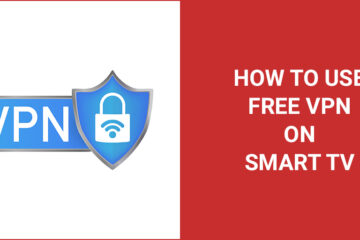
I have tried login to android tv without google account but i was unable to login. Even i tried entering my credentials and it was keep loading. Don’t know if this is error with my tv set or the internet.