Android TV boxes have come a long, long way since I started this site back in 2013.
In fact, streaming devices and cord-cutting in general have come a long way, too.
Think about it.
Going back to 2013, the third generation Roku was released in the spring of that year. Chromecast came out in the summer. The Amazon FireTV and Nexus Player wouldn’t come out until 2014. The NVIDIA Shield was barely even thought of back then.
Nothing available had reliable 4K streaming. To be honest, nothing back then even had reliable Wi-Fi.
The “Must Have” Android TV Box Features…
If you’re buying another TV box this year. what are some of the specs that you should be looking for?
I’m going to break it down to a list of the top 10 Android TV box features I’d want in my next device, and a couple of bonus features to look for as well.
I’ve got to say, though, that no Android box that I’ve seen so far has all of these features, and the more you add, the more you’re going to pay for them. Pick and choose what’s important to you.
Think of these as a starting point. Or a shopping list.
JUST GETTING STARTED?
Get up to speed quickly with my Getting Started with TV boxes resource page. Check it out here or using the image below!
 1. 5.1 Audio Passthrough
1. 5.1 Audio Passthrough
One of the most requested Android TV box features is 5.1 Audio Passthrough in Kodi\XBMC.
But, what is audio passthrough?
Audio passthrough, simply put, is when you want to send the signal from the player through to another device without actually doing anything to the signal.
Put another way, when a movie is ripped from a Blu-ray or DVD to a digital file, the sound is compressed much the same as the video is. Sometimes, if you have a home theater receiver, you want to have the received process that sounds, not your TV box.
If your media file has DTS, Dolby Digital or 5.1 Surround sound, and your receiver can decode that signal, you’ll get much better sound by using the audio passthrough rather than letting your TV box handle it.
The good news is that this feature has been part of XBMC and Kodi for years because Kodi is designed to run on multiple hardware platforms. The bad news is that many devices simply weren’t designed to take advantage of this capability.
Thankfully, most Android boxes today have some sort of audio passthrough capability and many are 5.1 surround sound capable.
Still, if you have a nice AV receiver, you’ll want to ask some specific questions about how the TV box handles different audio formats.
How to earn bonus points: Devices that offer a 7.1 Audio Passthrough without upping the cost
 2. H.265 Hardware decoding
2. H.265 Hardware decoding
Let’s start at the beginning: What is H.265?
H.265, which you’ll also see written as HEVC or High-Efficiency Video Encoding, is a compression standard for video. Think of it as the standards for how to make your raw video files smaller and easier to transmit over a network – like the Internet.
Video files are huge. The average Blu-ray movie is between 10-25 GB in size, and even that has some form of compression on it to make it smaller.
HEVC H.265, in a nutshell, will “chunk” up the picture into smaller segments with less detail in order to get about a 50% better compression efficiency than H.264 and – here’s the kicker down the road – support for up to 8K resolution.
If you want the technical details of how it manages this, there’s a great article on StreamingMedia.com that goes into the details. But be warned, the article gets really technical, really fast.
Why is a hardware H.265 HEVC decoder better?
OK, so we want a HEVC H.265 decoder on our next device. Check. But don’t most of them already have it?
Yes and no. Most Android TV boxes that run Kodi will have some sort of HEVC H.265 decoder. But, it is usually a software decoder, rather than a hardware decoder.
What’s the difference?
It all comes down to speed. In general, a hardware HEVC video decoder will outperform a software decoder every single time.
If you’ve got a brand-new Android box with nothing on it, that may not be an issue. But, as devices get older, and we add more stuff to them, there are more demands being put on the OS. In other words, more programs competing for CPU time…
….and that means fewer resources available to play your video file using software decoding.
A hardware HEVC decoder beats a software HEVC decoder every time.
 3. Android 5.1 Lollipop (or higher)
3. Android 5.1 Lollipop (or higher)
There are a ton of devices that come with Android 4.4 stock, even from some pretty big manufacturers. So why not KitKat?
Think about it this way. When you buy a device, you expect it to have the newest stuff, right?
Would you buy a brand new PC with Windows 8? Or a new Mac with Mountain Lion?
No. You’d expect (rightfully) for them to have Windows 10 or El Capitan on them.
A newer operating system has all of the bug fixes and performance improvements, not to mention support for the future.
So what does Android 5.1 Lollipop offer specifically over Android 4.4?
- An entirely new programming library (Android Runtime) that lowers startup time, saves disk space, and handles memory better than its predecessor
- Support for OpenGL ES 3.1 for better 3D and 2D graphics rendering
- Material Design for a better, more modern interface
- Audio input and output through USB devices
I can’t stress enough, without getting too technical, that the important thing on that list is the first one: the new ART Android RunTime. It gives devices with the same specs real-world performance increases over the same device running Android 4.4 KitKat.
If you plan to keep your TV box for any length of time, future-proof it as much as possible by making sure it has at least Android 5.1 or higher.
 4. Dynamic Refresh Rate Switching
4. Dynamic Refresh Rate Switching
What is Dynamic Refresh Rate Switching?
I want you to try something. The next time you’re on your PC or laptop, go into the Display Settings and change the resolution.
Did you see where the screen went black and then came back on? When that happened, the computer changed how fast it was re-drawing (refreshing) the image on the screen.
The “magic number” for the refresh rate is 60Hz. That’s the point where the human eye no longer sees any blinking.
What does this mean for you? Well, Kodi’s interface can natively run at 1080p and 60Hz, so the menus will look flawless. The problem is when you play a video file that has a refresh rate other than what you’re set up to view.
If you run a 24Hz movie file on a 60Hz display setting, then it’s going to look terrible.
Here’s the kicker: every video file can have a different refresh rate, and you may have to manually change the settings for each one.
It all depends on how the video file was encoded.
Enter Dynamic Refresh Rate Switching.
What Dynamic Refresh Rate Switching will do is adjust the refresh rate automatically between the source and the TV. That way, if you have a 24Hz source and a 50Hz TV, it will automatically sync those so that you can get the best picture possible. If you want more specific information, head over to Noggin’s post on the Kodi forums.
On the software side, this is handled within Kodi using the “Adjust Display Refresh Rate” and “Sync Playback to Display” settings. But, what about the hardware?
If you have an Android TV box that will automatically change the output as well, it gives you even more options – most importantly, the ability to do this outside of Kodi.
If you have software (Kodi or any other media player), hardware (your TV box), and a TV that will automatically switch refresh rates on the fly, you’ll never have to worry about changing your video playback options every time you start a new video.
 5. OTA (Over The Air) Firmware updates
5. OTA (Over The Air) Firmware updates
Here’s one of the biggest mistakes I made when buying my first Android TV box: I didn’t think of how I’d update the device.
I mean, who thinks of updating a brand-new device?
You should. And I’ll tell you why.
The first Android TV boxes are technology hacks. The same goes for a Raspberry pi. They’re a weaker’s dream come true, but a nightmare for a non-technical user.
To update the firmware you had to download an image file and a special USB burning tool, then boot the device into restore mode – usually by sticking a toothpick into a small hole in the back of the device while simultaneously turning it on.
Seriously….who wants to do that?
OTA firmware updates, which are sometimes called FOTA (Firmware Over The Air), change all that.
The OTA update app will check to see if an update is available. If so, it downloads it and installs it, just like your phone or PC would do.
Easy peasy.
Shockingly not every manufacturer does this.
If you want to save yourself a lot of headaches down the road, you’ll make OTA firmware updates a must-have feature for your next Android box.
 6. 1080p 3D
6. 1080p 3D
I’m going to make a confession. I hate 3D movies.
But, enough of you reading this site have been interested in it that I’ve included it on this list. If it’s something you like, then read on. If you’re like me and don’t care about 3D at all, I won’t feel bad if you skip down to the next item.
Sony introduced a new file format called MVC: Multiview Video Coding. It is a variant of the H.264 video compression standard which basically captures two video streams (views) at the same time. When you put those two streams together, your eye is tricked into thinking the image is in 3D.
When done right, this is a really cool feature…if you’re into 3D movies.
Again, I’m letting my bias show. Sorry.
The trouble is, that it is hardware-intensive, and not many manufacturers get it completely right. Even the heavy hitters in the TV box arena (Shield, FireTV, Chromebox, and Nexus Player) don’t support MVC 3D. At the time of this writing, only a couple of smaller manufacturers have any form of MVC 3D functionality.
Even those that do support it, don’t implement it completely. There’s a running thread on the Kodi forums where different Kodi TV boxes are tested for 3D compatibility using a whole host of different criteria. I highly recommend you check it out.
 7. HDMI 2.0
7. HDMI 2.0
Why is this important?
Do you want UHD 4K video at 60 frames per second? Then you’re going to need the extra bandwidth of HDMI 2.0
Now that I’ve got your attention, finding out if a device has HDMI 2.0 usually takes a little bit of digging.
Most device manufacturers will put a lot of emphasis on specs that are relatively minor, in my opinion. They’ll proudly flaunt that their TV box has Bluetooth 4.0, Miracast, or (gasp) WiFi. At the same time, they’ll leave out important details like what HDMI version their device has.
HDMI 2.0 was released in 2013 and has one major improvement over the more common HDMI 1.4: bandwidth.
Those 4K signals take up a lot of bandwidth – to the tune of around 10Gb per second. In theory, HDMI 1.4 has that capability, but it pushes the limits of the technology. HDMI 2.0 increased the capacity to a maximum of 18Gb/second, which is more than enough for 4K UHD at 60fps.
The bottom line is that you may not be streaming a lot of 4K content right now, but with more people trading in their 1080p TV’s for 4K, the content can’t be far behind.
 8. USB 3.0
8. USB 3.0
I’m constantly surprised by the number of devices that still have USB 2.0. And not just TV boxes….but mainstream laptops and desktops too.
USB 3.0 was released all the way back in 2008. It had effective speeds over 10 times faster than USB 2.0. And if you wanted to use it for charging, the USB 3.0 port almost doubles the power handling capability of USB 2.0.
So why isn’t everything USB 3.0?
Not everything needs it, to be honest. If you’re hooking up a mouse, keyboard, SD-card adapter, microphone, speakers, or any number of devices where pure speed isn’t a factor, you can get by just fine using USB 2.0.
But, if you’re hooking up an external hard drive….say to stream movies from…..then you’re going to want to have at least one USB 3.0 port on your device.
If you don’t, then you’ll still be stuck on slow USB speeds which will affect the quality of your videos.
 9. Dual-Band Wi-Fi and\or Gigabit Ethernet
9. Dual-Band Wi-Fi and\or Gigabit Ethernet
Having a fast USB 3.0 connection is great for streaming videos if you’re playing from a hard drive connected directly to your Kodi box, but what about if you’re streaming from a Network Attached Storage (NAS), another computer, or even from Netflix?
That’s where you’re going to need some seriously fast networking hardware.
It’s the old “weakest link” analogy. Your network is only going to be as fast as the slowest component in the chain.
I don’t know about you, but when I look at the maximum speed of a network adapter, either wired or wireless, I think that I’ll never use that much bandwidth in a million years.
But, there’s more going on in my network than just that one device. I have four smartphones, three tablets, a laptop, a Chromebook, a wired desktop PC, two wireless printers, various smart devices, oh, and three TV boxes on my network at any given time.
My bandwidth gets eaten up pretty quickly.
It’s important to beef up your wireless devices, and not just in terms of raw throughput. They need to be smarter, too.
What is dual-band Wi-Fi, and how can it help?
A dual-band router contains two wireless radio adapters – 2.4GHz and 5GHz. Many of them will be able to transmit on both bands (frequencies) at the same time.
One of the reasons that there are two different frequencies is that 2.4GHz and 5GHz signals will bounce around your house in different ways. A 5GHz signal can carry more data and will be faster than a 2.4GHz signal, but it doesn’t go through your living room wall (or any other solid object) nearly as well.
Having a dual-band router and network adapter helps to compensate for network slowdowns by shifting the signal automatically to the frequency that is under less stress or has less interference from outside sources.
Alternately, if you have the option, using wired Gigabit Ethernet can give you consistent throughput without having to worry about interference or signal degradation.
Either way, make sure that you’re using the same speed networking components on everything. It’s no use having an 802.11ac router if your TV box can only handle 802.11n. It’ll work, but you’ll be limited to the much slower 802.11n speeds.
 10. The latest stock version of Kodi
10. The latest stock version of Kodi
I’ve always been the “latest and greatest” kind of person.
I update software and device drivers religiously and I’m always checking to see what the new features are and if they’re something that I can use.
So I just don’t get it when people turn off automatic updates – especially for something as vital to your Kodi box as KODI!
Team Kodi developers put a lot of time and effort into creating the best media center possible. They’ve taken feedback and requests from the official Kodi forums and turned that into cool new features for us to play with.
If you don’t update Kodi on your Android TV box, you’ll miss out on all of these future updates.
Aren’t the Custom Kodi Builds better?
A quick Google search for “custom Kodi builds” returns about 400,000 listings, more if you search for “custom XBMC builds.”
I mean no disrespect to any of the amateur developers out there who are contributing and improving to the Kodi platform. The community exists because of them, and they deserve a lot of credit for keeping it going in their spare time.
But when someone creates a custom version, that version becomes splintered off from the main program.
Think of it like getting off the highway and onto an access road that runs alongside of the main road. That access road may get you to the same location eventually, but it will definitely be slower because there are more people using the main road. It might even take you someplace entirely different that you don’t want to go.
When I test a device, I’m using whatever custom version the manufacturer installs, as well as the latest stable version of Kodi that I download from either Google Play Store or Kodi.tv.
I’m a reviewer. That’s my job to test everything.
But on my own personal devices….you better believe that when I’m sitting down to watch a movie I’m using a stock Kodi installation.
Bonus: Hyped-up features to avoid
There are so many really cool things coming down the pipe right now. But there’s also some questionable stuff too.
Here’s a short list of things that I’d caution most people to avoid right now. Two of the three items on this list are great but, for most people, buying them right now is just going to be a waste of money.
 10-bit color
10-bit color
There’s a difference between 10-bit video encoding and 10-bit color. We’re talking about the latter one.
10-bit color will be able to show more variations in color than 8-bit. Basically, the three primary colors (red, blue, and green) will have 2ˆ10 or 1024 different variations in hue, meaning over one billion possible variations in color.
Awesome, right? Well…..
Your Blu-ray player won’t actually support that many colors so you’ll never actually see any 10-bit content on it. Techhive put it best when they said this:
So where’s the hype? No matter what your HDTV can do, you’re probably never going to see any 10-bit content on it. Neither broadcast HDTV nor Blu-ray support deep color. If a studio released a movie on Blu-ray with 10-bit color, that disc wouldn’t work on any existing player. It would, in effect, be a whole new format incompatible with any current disc player.
File 10-bit color in the “maybe later….” category.
7.1 Audio passthrough
The same goes for 7.1 Audio passthrough.
If you’ve got a kick-ass home theatre system with 7.1 speakers and a dedicated room to watch your movies, let me ask you a question:
Are you really watching your movies on a TV box?
I’d bet you’re not. If you’ve got that crazy a set-up, you’ve probably got better (i.e. more expensive) equipment. Decent 7.1 speakers cost anywhere from $600 to upwards of $3000.
If you’ve got that kind of system, my next movie night is going to be at your house.
Just sayin’…
 Dual-Booting to Windows
Dual-Booting to Windows
If I had to pick one TV box feature that was complete and utter hype – this would be it.
Dual-Booting to multiple operating systems on one device is unnecessary for 99% of the people who would buy the device.
It’s great if you’re trying out a new OS, or if you’re trying to save money by having one device do multiple things.
But in all seriousness, you are going to get much, MUCH better results from having one box to run Android and one box to run Windows, if you absolutely need two devices.
But I’d also argue that you don’t need two boxes anyway. Pick one system and run with it.
The Verdict
So what do you think?
Do you have any other must-have TV box features? Anything you think should (or shouldn’t) be on this list?
Let us know in the comments below!






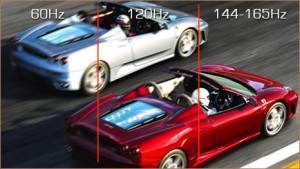
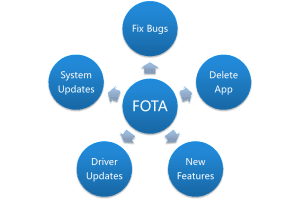



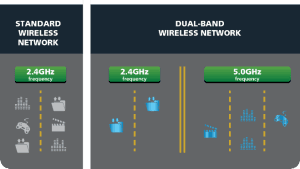






I constantly enjoy reading your blogs. Thanks for sharing your knowledge and expertise with us.