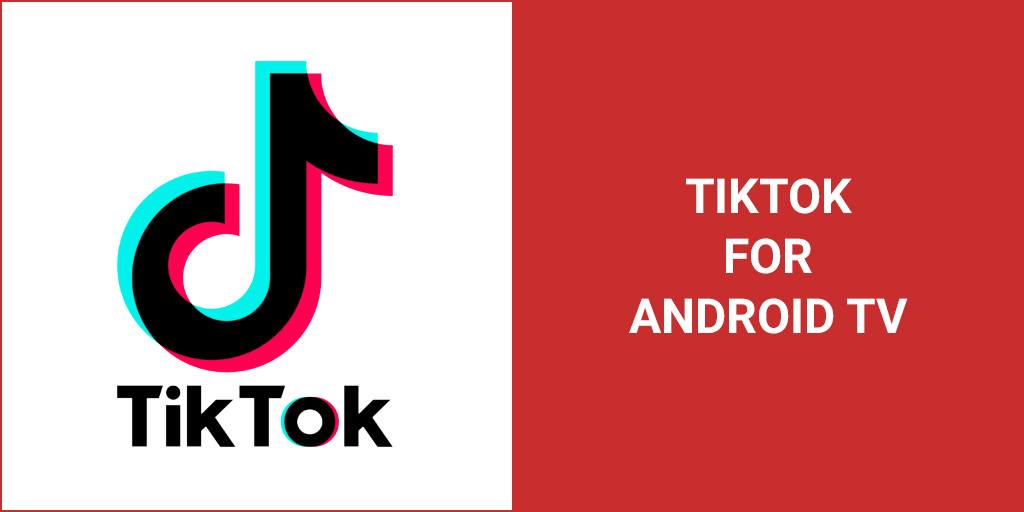I will teach you, how to play how to play TikTok For Android TV
If you are an existing TikTok fan, you may want to get some of those hilarious videos up on your big TV screen to share with friends and family. Or maybe you’ve never used the app, but friends are recommending you take a look. And why not do it together on your TV?
Whatever your reason, if you want to get TikTok up and working on your Android TV, you can. You have a number of options, and they are all quick and simple.
Read on as we discuss everything you need to know about TikTok (including what a potential ban might mean), and how to get it working smoothly on your Android TV.
What Is TikTok?

Just in case you have been living under a rock for the last year or so, TikTok is a new social media app, much like Instagram, specifically for short-form videos.
Users can create and share 60-second videos on any subject. There is a huge range of filters, templates, and animations available to users to add special effects. You can also comment on other people’s videos, share, and so forth, just like any other social media platform.
TikTok is also now the most popular social media platform, having surpassed Facebook, Instagram, YouTube, and Snapchat in terms of monthly installs.
While there are lots of videos available on TikTok, the most popular are lip-synching, dancing, challenge videos in which a number of people try to do the same thing in different ways, and cringe videos, which are just downright embarrassing.
Just like most social media platforms, there are native apps for TikTok, or you can access TikTok online. You can browse most content without logging in or creating an account. But if you want to post content, comment, or watch live videos, you do need an account.
You can sign up with your phone number or email, or using an existing account such as Google, Facebook, or Instagram, which will also import personal details.
TikTok For Android & Android TV
TikTok has a native app for Android, so it is a simple matter of downloading the app from the Google Play Store to either your Android smartphone or your Android TV streaming device (whether that be a smart TV or an Android TV box).
Learn More
The app is free to use, though it does have in-app purchases and in-app advertising, and works on anything from Android 4.1 and up.
If you need to sideload TikTok onto your device for any reason, it is also available as an APK. You can find instructions on how to sideload an app onto your Android TV device here.
Amazon Fire TV is one of those devices that might require sideloading, as rather than having access to the full TikTok app, the Amazon Store offers More On TikTok, which is a view-only version of the app. While the application is optimized for the big screen, you are limited in what you can do and see, so you may well prefer to install the full version of the app.
As an alternative to installing the native app onto your Android TV device, you can also share TikTok directly from your smartphone to your TV using a screen mirroring application. Most smart TVs and Android TV boxes can do this natively, or there are a variety of apps available in the Google Play Store that can enable this.
This is often the preferred choice for many users, as you can still use your phone for filming and posting content, and all the controls are just more intuitive when you are using your smartphone as your controller.
But Is TikTok Legal?

If you have been watching the news, you may have heard that the Trump administration is threatening to ban TikTok in the United States as part of sanctions on China, because it is Chinese-owned.
What this would actually mean is a ban on transactions between U.S. entities and TikTok’s Chinese parent company, ByteDance. If this comes to pass, companies such as Google and Apple will need to stop offering the TikTok app in their stores, though existing users may be able to continue using the app. It is unclear.
Whether the ban will go ahead, or if TikTok will be able to get around this by selling its U.S. assets and making a “U.S. TikTok,” is entirely unclear.
What is clear is that if you want the app, download it now. Soon you may not be able to.
Uploading Content
But TikTok is not just about watching content—it is about creating and sharing your own. How can you do that when you are on your big screen? Well, that is when things become more complicated.
Basically, you have two options. The first is to do your video creation using your smartphone. For this to work seamlessly, rather than using the native app on your Android TV, you will want to mirror your smartphone onto your TV. This way, you are in fact using your smartphone, just projected onto your big screen.
This is simple to do with Wi-Fi directly on most Android TV boxes. But if you are looking for the best apps to finesse the screen mirroring process, check out:
- Screen Mirror – will work with whatever device you want to cast from
- SoomApps Screen Mirroring – the most popular and highest-ranked screen mirroring app in the store
- Screen Mirroring With All TV – will work with all Android devices 4.0 and higher
The other option is to record content directly using your Android TV box But for this, you will need a camera. Android TV boxes do not come with a camera as standard, so you’ll need to buy one.
If you are looking for a webcam to work seamlessly with your Android TV box, we recommend the following three options.
Nexigo 1080P FHD Web Camera With Dual Microphone And Privacy Cover
This webcam is incredibly easy to use. Just plug it into one of the USB ports on your Android TV box, position it, and you are good to go.
You can record in full 1080P HD at 30 frames per second, and the camera features a 3.6mm glass lens to ensure images are sharp. It also has a built-in, dual stereo microphone for great sound when you aren’t lip-syncing.
Protect the lens and your privacy by closing the cover when not in use. No one likes the idea of their tech watching them.
Angetube 1080P Web Camera With 100-Degree View Angle
This webcam has long been favored by gamers because of its 100-degree wide view angle lens, which means it can take everything in. It is ideal for those joint TikTok films.
You get full HD 1080P film with built-in dual microphones that can pick up sound from 9.8 feet away.
Compatible with Android devices, this camera is incredibly easy to use. Just plug into one of your USB ports and you are ready to go.
Nexigo 2020 1080P 60FPS Web Camera
A second entry from Nexigo: If you are willing to pay a bit more you can get this full HD camera that records 1080P at 60 frames per second. It also has a 12-degree wide-angle lens, which means you can get everything in the picture.
There are two omnidirectional microphones for perfect sound, and there are lots of intelligent functions working behind the scenes to automatically tune and adjust images and audio for maximum quality.
Plug and play via USB, it works with any device Android 4.0 and higher.
Learn More
FAQs
Can You Get TikTok On Android?
The TikTok app has its own native Android app, which can be downloaded onto any Android device using Android OS 4.1 or above. You just need to download it from the Google Play Store.
Can You Get TikTok On TV?
If you have a smart TV or an Android TV box you can download the TikTok App from the Google Play Store. The app is optimized for smartphone screens rather than TV screens, so videos will be concentrated in the middle of your screen in the aspects of a portrait smartphone.
How Do I Download TikTok On Android TV?
To install the TikTok app on your Android TV, simply download the native Android app from your Google Play Store. If you have a smart TV or a TV box that will not let you do this for some reason, then you can also sideload the app via an APK.
Can I Watch TikTok Without An Account?
You can watch most TikTok content without an account, but you need an account and to be logged in to watch live videos.
The Verdict
TikTok is a fun app that is very much of the moment. If you want to enjoy its content on your TV screen, if you are using Android TV it is a simple matter of downloading the app from the Google Play Store to your device. Alternatively, you can mirror your smartphone screen to your TV screen—simple!
Do you use TikTok on your TV? Share your tips and experiences with others in the comments section below.