I’ve been spending a lot of time with the new Amazon Fire TV lately. Its voice remote is great, but sometimes you just need a keyboard to enter in those long email addresses, account names, or passwords – especially when you’re getting your Fire TV set up.
Being a PC guy at heart, I wanted to see what kind of Amazon Fire TV keyboard options there were. and how to hook them up. To be honest, this is one of the easiest things I’ve ever written a guide for.
Let’s take a look:
Setting up an Amazon Fire TV Bluetooth keyboard
Bluetooth is by far the easiest way to hook a up keyboard to the Fire TV or Fire Stick. Actually, if you’ve got a Fire Stick or the 3rd generation (2017) version of the Fire TV, then Bluetooth is your only option. Neither of those devices has a USB port to plug the receiver into.
If you’re wondering which Fire TV version you have, Amazon set up this handy guide to help you tell them apart, or you can take a look at my Fire TV vs Fire Stick article.
Note: The keyboard will have to be in Bluetooth pairing mode to get this to work. On most devices, it’s just a simple button or switch that you have to press. Consult the keyboard’s documentation to see how to do it for your specific device.
To set up the Logitech K480 Bluetooth keyboard, or any other Amazon Fire TV Bluetooth keyboard, head on over to the Settings tab and select Controllers & Bluetooth Devices.
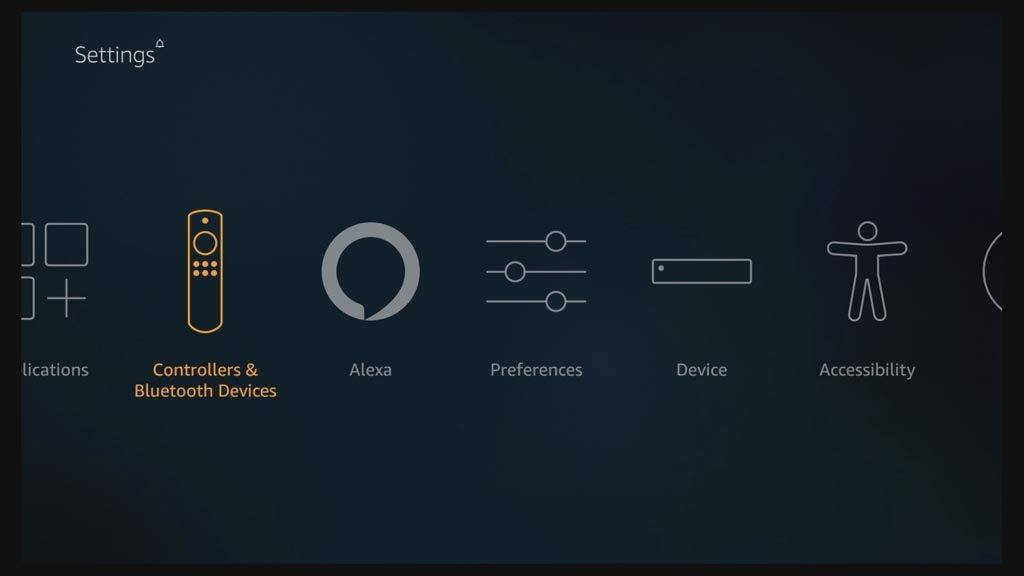
Since you’re not connecting a game controller, you’re going to want to select Other Bluetooth Devices.
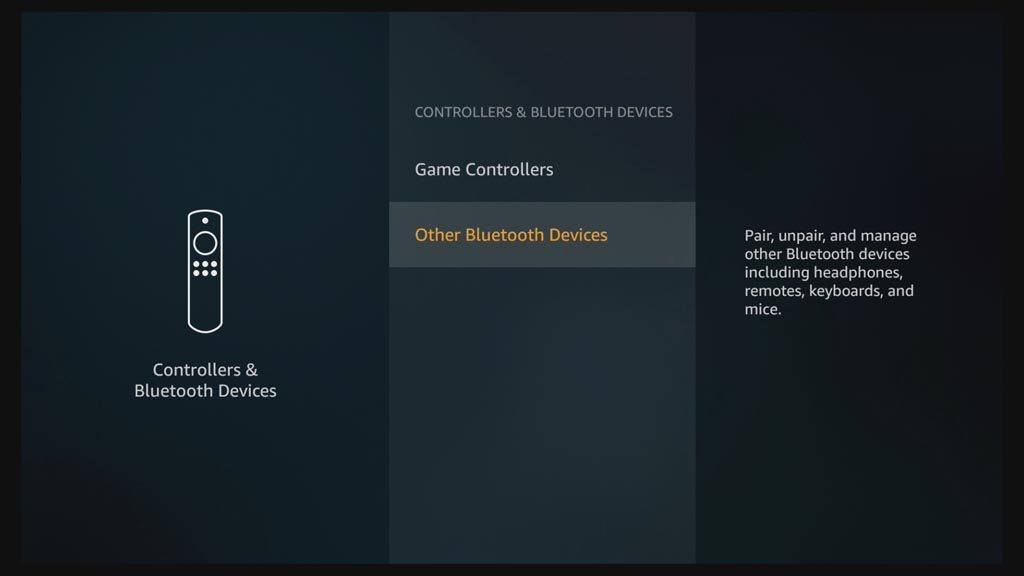
If you haven’t already started Bluetooth pairing on your keyboard, you should do it now. For more info on how to do that, consult the documentation for your Bluetooth keyboard.
Once the keyboard is in pairing mode, click Add Bluetooth Devices.
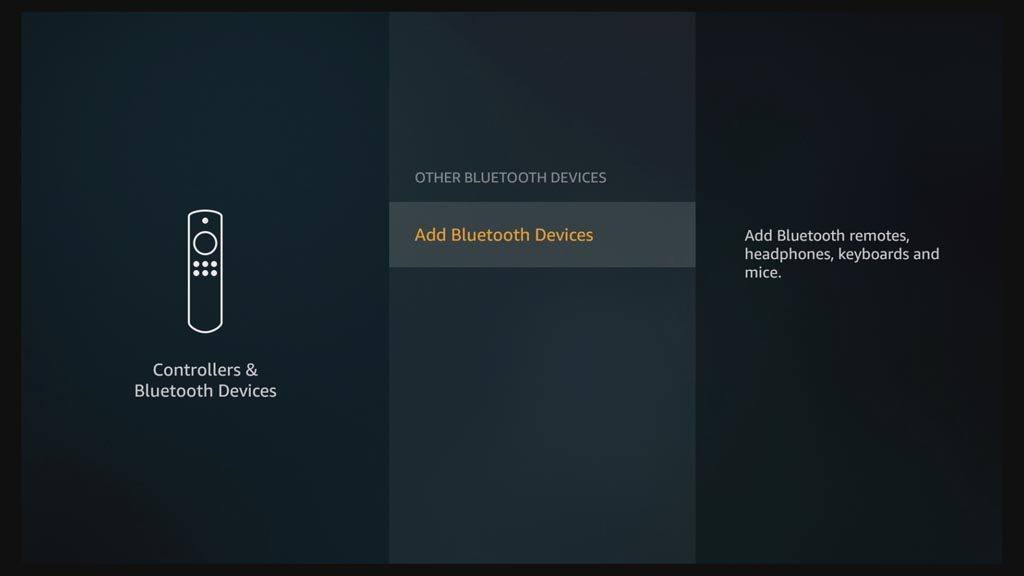
Your screen will look a little different. In this case, my Fire TV could recognize two Bluetooth devices within range. The Samsung Soundbar is actually downstairs in my living room, so I’m a little surprised that the Fire TV was able to pick up the signal from that far away.
Keyboards often show up as generic input devices, so I’m going to select that.

It turns out that was the right device. Once I got to this screen, the Fire TV realized the model number of the keyboard – correctly identifying it as the Logitech K480.
From here, Amazon gives me a code to type on the keyboard. This is a random six-digit code that will uniquely identify your keyboard with your Fire TV. You’ve just got to type it on the keyboard and press Enter or Return.
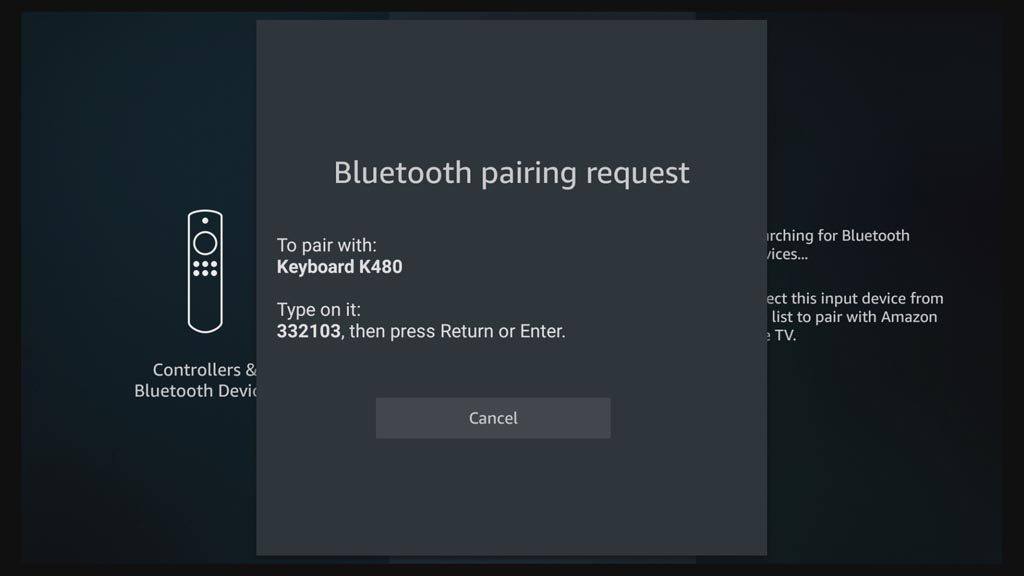
Success! You’ll get a pop-up box in the lower right hand corner telling you that you’ve got a new device connected.

The best Amazon Fire TV keyboard: Logitech K480

 If you’ve read anything that I’ve written about keyboards, you’ll see a common thread. I’m a HUGE fan of Logitech keyboards. In fact, here’s a shot of my three “daily driver” keyboards. Each has a different purpose, so I’ll explain why I like each one.
If you’ve read anything that I’ve written about keyboards, you’ll see a common thread. I’m a HUGE fan of Logitech keyboards. In fact, here’s a shot of my three “daily driver” keyboards. Each has a different purpose, so I’ll explain why I like each one.
The Logitech K840 wired mechanical keyboard (bottom center) is my PC keyboard. It has an amazing feel for typing. The only downside is that it is wired, so I had to get creative with my desktop wire management. While it’s great for a PC, I wouldn’t recommend it for your TV box or streaming device.
The Logitech K830 is a wireless USB keyboard with an integrated touchpad (upper left). The keyboard feel isn’t as good as my mechanical keyboard, but it’s stylish and elegant – it won’t look out of place in a modern living room. Because it has a touchpad, you can use it on any brand Android TV box or streaming device as long as it has a USB port. The K830 comes in two versions: wireless and wireless + Bluetooth. On the surface, this is great because it’s got the best of both worlds. However, it can be a little pricey at $99 MSRP (you can usually find it for $70 on Amazon). Plus, you have to choose whether to connect via USB or Bluetooth, so you can’t connect to multiple devices.
Finally, the new kid on the block is the Logitech K480 Bluetooth Keyboard (pictured above). This keyboard doesn’t have an integrated touchpad, so it’s a bit limited in that aspect. The yellow ridge along the top is designed to hold your smartphone or tablet. That lets you use the physical keyboard while still using your touchscreen as normal, or you can navigate with the keyboard’s arrow keys. But, the K480 has two things going for it, which is why I recommend it as an Amazon Fire TV Bluetooth keyboard.
First, the price: It’s got an MSRP of $49 from Logitech, but I’ve almost never seen it on sale for more than $29. At that price point, it’s competing against the likes of the Rii i8+ Bluetooth mini wireless keyboard, and the Logitech is just hands-down the better keyboard.
Secondly, you can connect this to multiple devices and select them on the fly. Take a look at the picture above. Do you see the yellow dial on the left side of the keyboard? That’s your selector switch. You can store the profiles of three different devices (smartphone, tablet, Fire TV, etc.) and choose which one you want to connect to. If you have more than one device in your house (and who doesn’t?), the Logitech K480 lets you connect to all of them.
Those two reasons are why I highly recommend the Logitech K480 if you’re looking for an Amazon Fire TV keyboard.
Have you tried to hook up an Amazon Fire TV Bluetooth keyboard? Which ones have you tried, and what did you think? Let me know in the comment section below.

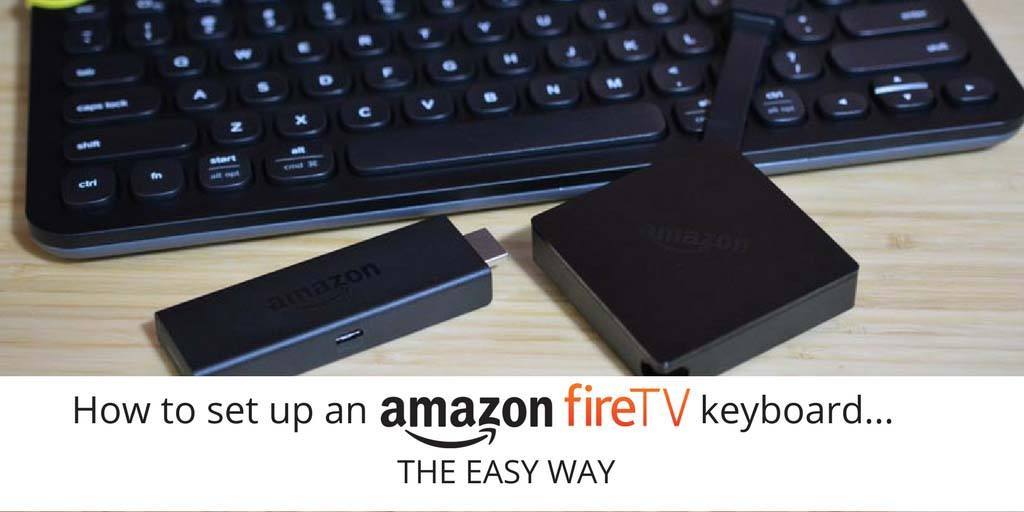

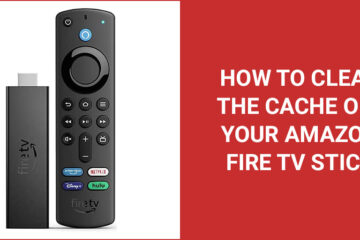

I’ve tried using 2 different mini keyboards. One that’s bluetooth, the other that was supposed to be. I find that I just like the Kodi keyboard better.
I have had a lot of Logitech sending units fail (obviously not Bluetooth which doesn’t use a sending unit), but it has soured me on using their products. I now buy Microsoft keyboards. I have had pretty good luck with some of the mini Chinese keyboards
Hi Garry. For me, it depends a lot on how the keyboard feels. And I’m not talking about just for TV boxes, either. I’ve decided against buying certain laptops because of how awkward and bad their keyboards felt. For me, Logitech keyboards have always had the best feel to them. Microsoft is a close second though. I actually switched from them to Logitech a few years ago.
Hello, I have hooked up the Logitech K480, but how do you change the volume? I’m using it with a fire stick on a sony tv. Thanks for your help.
You can plug in usb/wireless keyboards and mice if you use a powered usb hub along with extra storage.
I use one that also has an rj45 port so can connect with a wired connection to the router instead of wifi.
Plenty of options available on amazon and means you’re not limited to what keyboard you can use.
I’ve always been a logitech fan. In fact i have three of them, along with three mice & one track ball here on my large desk. for the fire stick 4k in the living room, I OPTED FOR THE lOGITech K380 instead of the k480, mainly due to its smaller size. Setup was brain-dead simple. Thanks for pointing me in this direction.