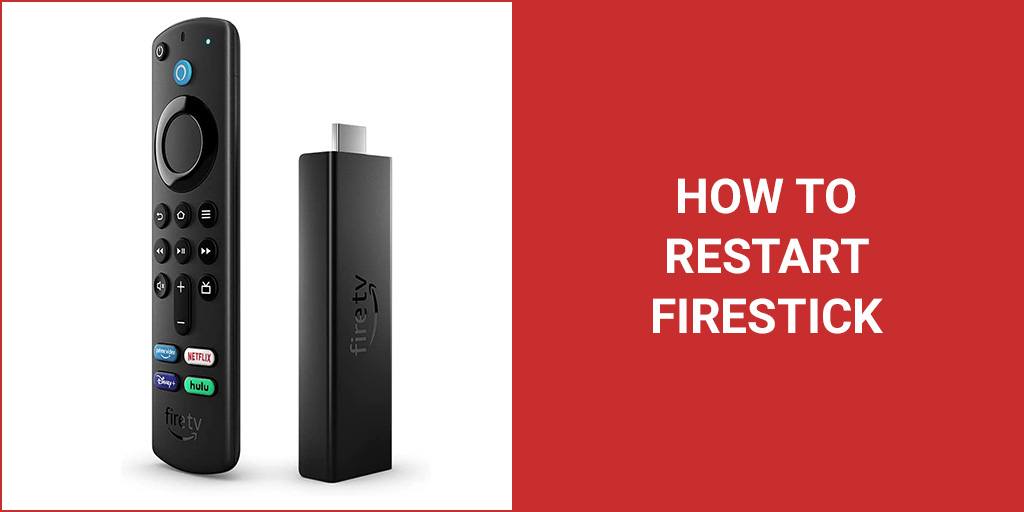When any tech device isn’t working properly, the first advice you will probably receive is to turn it off and on again. Your Amazon Fire TV Stick is one more device that you might want to turn off and on again to troubleshoot. But why does this work and how to restart Firestick?
In this article, we’ll explain why a simple restart can save your device and the three simple ways to reboot your device.
We’ll also look at a hard factory reset: how to do it when to do it, and what exactly it means for all of your data!
Why Reboot Your Firestick?
It can be incredibly frustrating when your Firestick starts running slow or glitching for some reason. The quickest way to solve your problem is often to turn it off and back on again. But why? Often it is programs running in the background and eating up processing power that stop your device from functioning the way it should. A reboot forces those programs, even if you can’t see and identify them, to stop.
Usually, the culprits are apps automatically downloading in the background. So, if this happens a lot, then you should seriously consider removing apps that you don’t need or use, and disabling automatic updates for rarely used apps.
You can read our complete article on fixing slow Firesticks here.
Just hitting the power button to turn your TV off isn’t always enough to solve this problem. Rather than switching your Firestick off, this puts it to sleep. So, some programs might go static in the background but then start up again the next time you go to use your device.
It’s best to spend less than two minutes you need to actively restart your device.
Firesticks are one of our top recommended streaming devices. Read our guide to the best Firestick for you here.
How To Restart Your Firestick
There are three very simple methods that you can use to restart your Firestick. You might choose among them depending on what is happening with your device.
1 From The Settings Menu
Of course, you can choose to reset your device from the Settings menu, accessible from the gear icon in your Home bar.
From here, just choose My Fire TV and you will see an option to reset your device. Select it and you are done. Just wait half a minute or so for your device to power down completely and then open up again.
Here you will also see the option to factory reset. But don’t choose that just yet–we’ll return to it in a bit.
2 From Your Remote
If you don’t want to navigate the menus and your remote is working well, you can restart directly from the remote. Just hold down the Select and Play/Pause buttons for about five seconds, and your device will open up the option to restart. Confirm that is what you want and you’re done.
3 At The Power Source
If the problem with your Firestick means that navigating the menus and using the remote is impossible or frustrating, then all is not lost. You can reboot your Firestick safely by unplugging its power source.
When you do, make sure to leave it unplugged for at least 20 seconds. The device holds a residual charge, and if you plug it back in too soon, it will not reset.
This is the best option if your Firestick is getting very hot when you are using it. In this case, wait for it to cool down completely before plugging it back in.
Your Firestick should boot up by itself when it’s reconnected to its power source.
Restart vs Factory Reset

Remember, a restart is not the same as a factory reset. When you restart, you don’t lose anything, and your device should look pretty much exactly like it did when you turned it off but without whatever nasty thing was running in the background.
When you choose to do a factory reset, you are returning your device to the state it was in when you bought it–what it was like before you signed into your Amazon account and started downloading apps.
So, if you factory reset your Firestick, you will need to go through the entire setup process again. This is not necessarily harrowing, since the Amazon App Store should remember the apps that you previously downloaded and make them available for you to see and download again. But if you have subscriptions to services such as Netflix and Hulu, you will need to remember your passwords to sign back in and regain access to your content.
Of course, the same will not be true of any sideloaded apps, such as Kodi, which you will have to download and install again manually.
Any personalization that you have made to your interface will also be lost. But Amazon limits what you can do in that area, so it’s unlikely to be a major concern.
But, under what circumstances might you want to do a hard factory reset?
The most common motivation is to remove all of your data so that you can sell your device and upgrade, and of course that makes sense. The other situation is if your device has become extremely glitchy and you can’t identify why that is through troubleshooting. You may have downloaded something that has infected your device and you just can’t remove it. In this case, a factory reset may be the quickest and easiest way to get rid of this problem.

How To Factory Reset A Firestick
The best way to factory reset your Firestick is to head to the Settings menu and choose My Fire TV again. Here you will see the option to factory reset.
You can also factory reset directly from the remote by holding down the Back button and the right directional button for 10 seconds. A message will pop up on the screen asking if you really want to perform a factory reset, and you can confirm.
FAQs
How do you reset an unresponsive Firestick?
If your Firestick has become completely unresponsive and you want to reset it, simply unplug it from its power source. This will force a restart. But make sure that you leave the device unplugged for at least 20 seconds. The Firestick can hold a residual charge (to deal with short power outages), and you need to let this dissipate before you plug it back in.
How long does a Firestick last?
Firesticks are generally agreed to have a lifespan of about two years. This doesn’t necessarily mean they will stop working or are no longer supported after this time, but this is usually when people want an upgrade. Amazon is still supporting all its legacy Firestick devices, so as long as you respect its space limitations, there is no reason you can’t keep using your device for longer.
Should I unplug my Firestick when not in use?
There is no need to unplug your Firestick when it is not in use. It will power down into sleep mode and use a negligible amount of electricity. But if you do want your Firestick to be “off” when you aren’t using it, the only way to ensure this is to unplug it from its power source.
Can I unplug my Firestick and put it on another TV?
Yes, if you unplug your Firestick and plug it into another TV, when you boot it up it should have retained all of your settings and you should be able to access all of your content. You might need to do a little bit of work to get the Firestick to connect to the new TV, but this is about the setting on your TV. And you might not remember what you needed to do to set it up on your old TV. If you then decide to remove the Firestick and plug it back into your original TV, it should work as usual.
The Verdict
When your Firestick starts glitching, one of the quickest ways to solve the problem is to turn it off and on again. This doesn’t mean using the power button, since this just puts your device to sleep. You need to force your device to actually power down and power up again using one of the three methods described above.
This works because it’s usually programs running in the background that cause problems. A restart forces these programs to stop whatever they are doing and free up the processing space they were using.
This is not the same as a factory reset. You won’t lose any of your data or settings. A factory reset should really only be done if you are planning on selling your device, or it has become unworkable for unknown reasons.