This morning started out like any other. Go to my PC and start Kodi.
That’s where it went bad quickly.
Half of my Kodi menu screen was missing because Kodi zoomed in way too much.
So how do you fix it when you can’t even see most of the menu settings? Here’s what I did.
Here’s my disclaimer: This is going to be one of the simpler guides that you’ll read on AndroidPCReview.com. This isn’t rocket science, but it can be annoying to try to blindly go through the menus to try to change things.
Think of this as a simple Kodi tip to solve a simple, but annoying problem.
Kodi zoomed in: What it looks like
Normally Kodi can adapt to whatever resolution you have. My challenge is that I have two monitors with very different resolutions. One of my monitors is 1920 x 1020 and the other is a UHD 4K monitor running at 3840 x 2160. This usually works out just fine, but sometimes Kodi gets confused.

This is the full screenshot of my monitor. As you can see, there’s usually enough screen space to see part of the screen, but I’m missing the entire right-hand side and the lower third of the screen.
No problem, right? Just go to settings and change the resolution.
Well…..most of Kodi’s settings are on the right-hand side of the screen, so we’re going to have to stumble our way through this a bit.
To start, navigate on the main ribbon over to System and click on Settings.
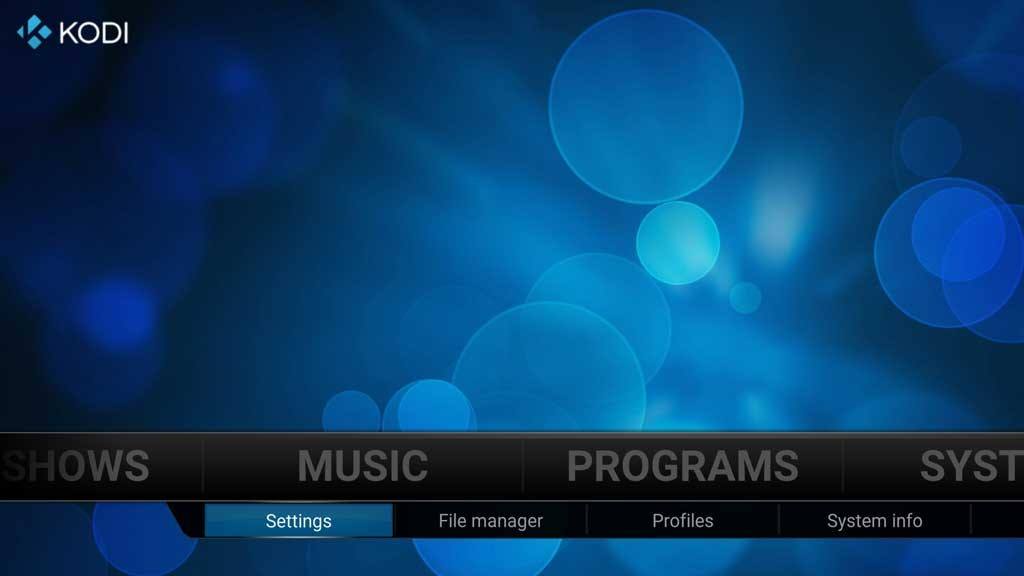
That will take you to the System settings menu, and here’s where it gets more challenging. We need to get to the System option, but it’s off the edge of the screen.
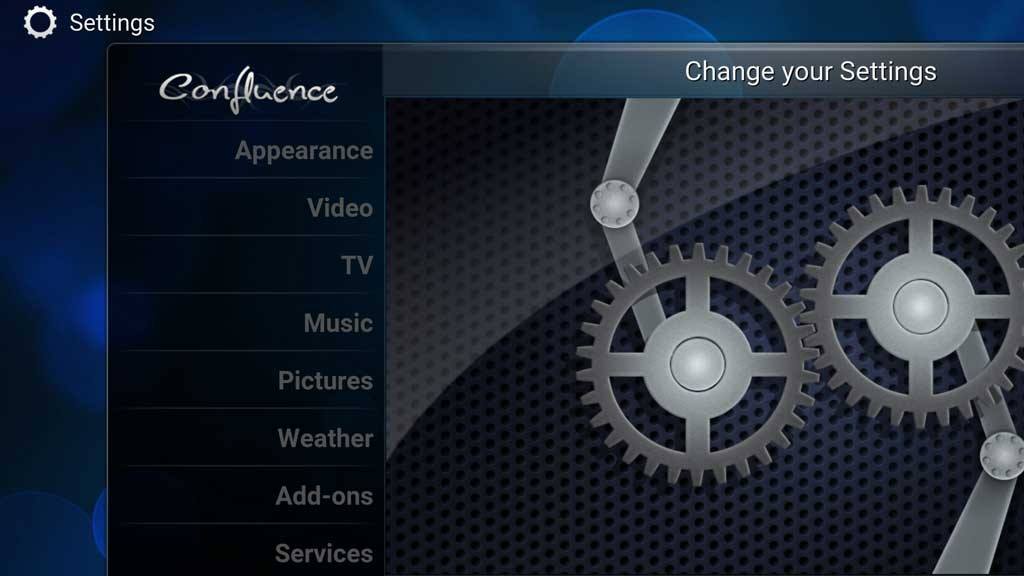
The system is right below Services. It wasn’t visible on my screen, as you can see above. Here’s where you’re going to have to trust me a bit. 🙂
Once you scroll down to Services, go down one more time. I recommend using a keyboard or remote control with a D-pad or directional arrows here. We need to be precise and a mouse is not your friend when you can’t see what you’re clicking on. This will bring up the System menu below.

Normally, you can change the Display Mode and that will change the zoom level. But we can’t do that since the arrow selectors are off the side of the screen.
What I did was to change the resolution to something that worked a bit better. The Resolution menu setting is the second line down from the top of the page. The best part in this situation is that you can click anywhere on that line and it will bring up a scrolling menu with all of the different resolution settings.

As you can see, my screen defaulted to my monitor’s native resolution of 3840 x 2160p, but the menu can’t handle that effectively.
Here’s where you’ll need to do a little experimenting to see what works for your particular setup. Unless you have a really old TV or play Kodi on a smaller window (i.e. not full screen), I’d ignore the resolutions smaller than 1280 x 720p. No matter what, changing this to a smaller resolution will help get back your missing settings.
For my setup, I went with 1920 x 1080p, and you can see the difference!

Now that your resolution is a bit more manageable, you can exit back to the main screen, and Kodi looks more like it should.
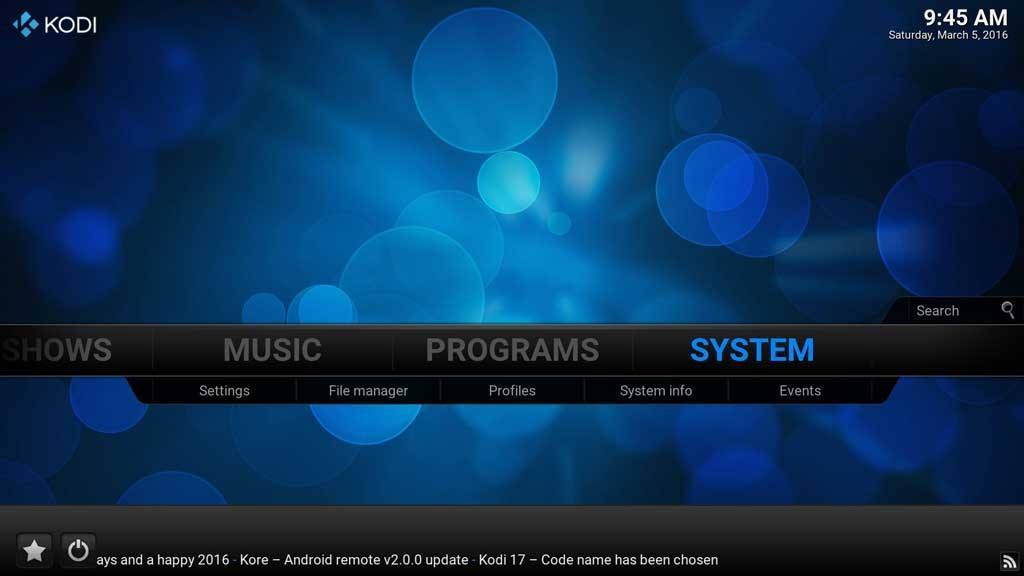
Oh, one last thing. This is written to solve the problem on a PC, but this can just as easily happen on Android, Linux, or even a Mac as well.
Have you had this problem? Did you fix it a different way? Let us know in the comments below!





Incredible is a desktop computer application that will alter the way you help the much better!
You can definitely see your enthusiasm in the paintings you write. The arena hopes for even more passionate writers like you who are not afraid to say how they believe. At all times follow your heart.
Thank you so much for your kind words and encouragement! It truly means a lot to hear that my passion for technology and helping others navigate through it shines through in my writing. I believe that sharing knowledge and experiences, especially about topics like Kodi, can make a significant difference for users facing issues or wanting to get the most out of their media experience.
I’m inspired by the idea that my work could motivate others to explore and express their passions as well. Your comment reinforces my belief in the importance of honest and enthusiastic communication. I’ll definitely continue to follow my heart and share my insights with the community.
Thanks again for your support and for taking the time to leave such a motivational message. If you have any questions or need further assistance, please don’t hesitate to reach out.